Maxthon Browser Keyboard Shortcut and Hotkeys Every user need to know. List of Maxthon Browser Keyboard Shortcut and Hotkeys
Maxthon Browser is a freeware. Maxthon Browser is developed by Maxthon Ltd.
Maxthon Browser is one of the world’s most popular web browser and mobile browser and in order to use Maxthon Browser more effectively, faster and efficiently. One needs to have the knowledge of Maxthon Browser inbuilt keyboard shortcut and hotkeys.
So now we will be looking the Top Maxthon Browser Web Browser keyboard shortcut and hotkeys every Maxthon Browser User is expected to know and master in order to navigate through the web browser faster, thereby resulting in great productivity for the end user.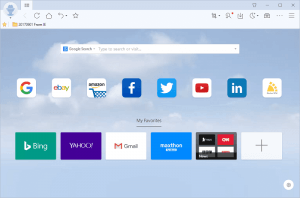
1. Down arrow
To move down within an opened webpage.
2. Up arrow
To move up within an opened webpage.
3. Page down
To move faster down within an opened webpage
4. Page Up
To move faster up within an opened webpage
5. Enter
Used in the address bar or search bar, when you have inputted a website or a thing to search for.
6. Ctrl + T or Ctrl + N
Opens a new tab
7. Ctrl + 1 to 8
To move between tabs from left to right. For example, Ctrl + 1, the first tab from the left, Ctrl + 7, the seventh tab counting from the left.
8. Ctrl + 9
To move to the last tab, that the last tab on the right.
9. Ctrl + W
Closes the current tab you are in
10. Alt + D
Go to the Address Bar of Maxthon Browser.
11. Ctrl + Enter
When using the address bar, it adds the www and .com to typed word and goes to the address. For example, if you type aboutdevice, and then press Ctrl + Enter, it becomes https://aboutdevice.com and then it goes to the address.
12. Ctrl + F
Find typed text on webpage. You will press enter to go to the next position where typed text is showed.
13. Alt + Home
Goes to the homepage of Maxthon Browser.
14. Alt
Show the Menu bar
15. F5
Refresh current tab
16. Ctrl + S
Save current page or tab as
17. Ctrl + P
Print current page or tab
18. Ctrl + Shift + B
Show or Hide bookmark window
19. Ctrl + D
Add a website or webpage to bookmark
20. Ctrl + N
Open new Maxthon Browser window
21. Alt + F4
Closes current Maxthon Browser Window
22. F1
Maxthon Browser support page (online help).
Yep, these are all the Keyboard shortcuts or hotkeys I think all Maxthon Browser user should know and use them while browsing the Web.
Which other important Keyboard shortcut do you think we left out? Comment below to enable us to add it to this ever growing list. Thanks
Footer
About AboutDevice
About Device Provides Specification, Review, Comparison, Features, Price of Phones and Computers, How To, General Computer Problem Tutorials, Solution, Education, Banking and Finance Tips and Tricks with Videos and Images for faster understanding
Disclaimer
Please do not share any personal information in the comment section and do not contact any email placed in comment section.
Please This is Not Bank Website, This is a Blog and we provide reply based on our knowledge. Please any information shared is at Your Risk.
Checkout Full Disclaimer
Leave a Reply