How to Install or Integrate IDM into Opera Browser. How to Install or Integrate Internet Download Manager on the Opera Web Browser. Install IDM Extension on Opera Browser
The processes listed below will guide you on How to Install or Integrate IDM into Opera Web Browser:
1) Launch the Opera Web Browser.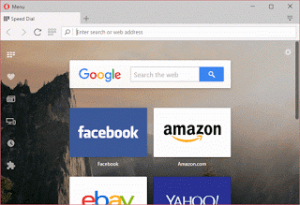
2) On the top left hand corner, click on the Opera Browser Logo, Check down and Click on Extension, then Click on Manage Extensions or Press Ctrl + Shift + E on your keyboard to go to the Opera Extension Window.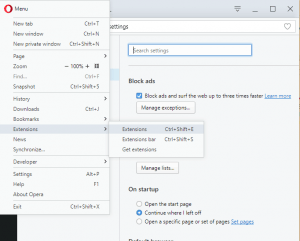
3) The Opera Web Browser Extension window will open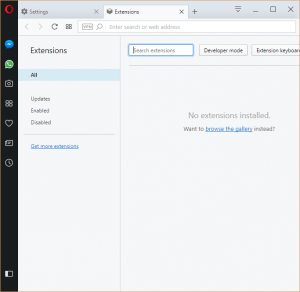
4) Now navigate to your installation drive, usually C drive, then navigate to Program Files (x86), then go the Internet Download Manager Folder (Usually C:\Program Files (x86)\Internet Download Manager)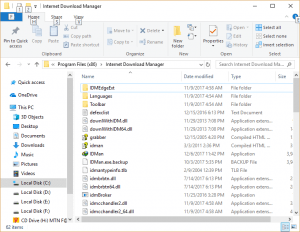
5)You will scroll down and you will see a file name IDMGCExt.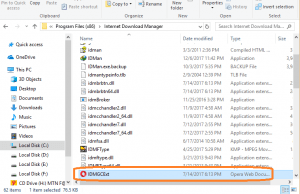
6) Drag the file, IDMGCExt into the Opera Extension window (You can split your screen into two in order to perform the drag effectively using Window + Right or Left Key)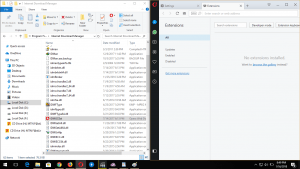
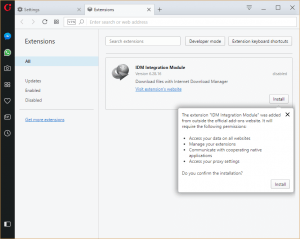
7)After dragging the file to Opera Extension Window, Click on Install (in order to install the extension)
8) It will bring out a warning, Accept the warning and Click on Install, immediately Internet Download manager will be installed on Opera Web Browser.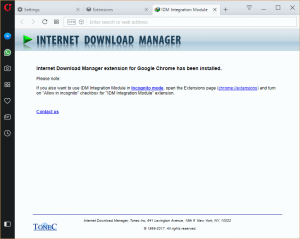
Hope with this you have learnt how to Set Internet Download Manager (IDM) as default download manager on Opera Web Browser and Install Opera Web Browser.
Please share and like below. Also comment below for any problem faced or encountered.
Footer
About AboutDevice
About Device Provides Specification, Review, Comparison, Features, Price of Phones and Computers, How To, General Computer Problem Tutorials, Solution, Education, Banking and Finance Tips and Tricks with Videos and Images for faster understanding
Disclaimer
Please do not share any personal information in the comment section and do not contact any email placed in comment section.
Please This is Not Bank Website, This is a Blog and we provide reply based on our knowledge. Please any information shared is at Your Risk.
Checkout Full Disclaimer
Bill says
I wish all tutorials were this succinct.
Tanks.
Tim says
Thanks
Glad You found it useful