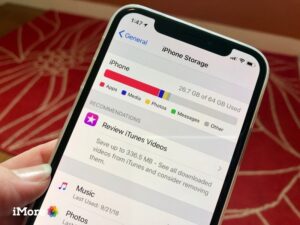
Your iPhone or iPad is a computer and as such, it behaves like one. Just like on a PC or Mac where the storage space can run out, this can be the case of your iDevice too. It doesn’t matter how much of space your Apple device came with, when fed with many files which may be heavy, it can cause it to be filled up. Maybe you want to download a video or update the OS and discovered that the space has been used up, freeing it is the best solution. Here, we have 4 tips that will help you in freeing space on your iPhone or iPad.
1. Check Your Total Usage
You can know your total usage by going to Settings > General > Storage & iCloud Usage. When the page opens, you’ll see the Used and Available space. Those fields are pointing to the storage space on your iPhone or iPad. We are concerned with the local storage which is at the top. You don’t necessarily need to know how these numbers work. If you want your storage space to be enough so that your phone can contain new apps and files, you should have at least 1GB of space. Note that adding your available space and the used space doesn’t give you the total storage size of your phone.
2. Find Apps Taking Up the Most Space
You can do this by going to Storage and scrolling down. As you go down the page, you’ll see how much space each of your apps take up. Choose any app to check the amount the app uses and the space the app’s data and documents consumes. Looking at the example below, you can see that the Podcasts app consumes 1.63GB in total: the app taking up 25.3 MB and the documents and data, 1.6GB. With this information, you can know that a app has files that take up space and not the app itself taking up the space. Having this knowledge will make you know what to delete.
Find apps taking up the most space; Source: www.pcmag.com
3. Delete Apps you don’t need
This is a straightforward method of getting your space freed up. You may have apps on your phone tuat you downloaded and used only once, or you have switched to something better. By trying out this method (deleting apps), you could get as much as 500MB space on you iPhone or iPad. Yoi can delete apps from the home screen by tapping and holding the app so that they start shaking. When this happens, you’re now in Edit Mode. Just tap on the X you see in the left corner amd the app will be deleted.
4. Use Cloud Services for Videos and Photos
The Internet can also save you some space. If your iPhone space is filled up, you could move your large size photos to the cloud. Cloud services like Apple iCloud, Google Drive and Dropbox are useful for this. You can do this in the main iPad Settings > Photos section from where you can enable iCloud Photos. Activating iCloud Photos uploads all your photos so that you can access them anytime, anywhere. You can also use the Optimize iPad Storage option, which stores a lower resolution copy of your photos on the local storage of your iPad. Whenever you want to view a photo, the full resolution version will be downloaded.
You can also check out
How to Download YouTube Playlist using a Download Manager
View Milliseconds in VLC Media Player
How to Download Facebook Video using a Download Manager
How to Unlock Your Android Device if your Forgot the Password
How to check BVN on MTN, Glo, Airtel and 9mobile
Hope with this, you have learnt How to Free Space on iPhone and iPad.
Please share and like below, also comment below for any problem faced or encountered.