How to Check Mozilla Firefox Version
This tutorial will guide you on how to check the version of Mozilla Firefox Browser your computer system is running. Please the step highlighted below to check the version
How to Check Mozilla Firefox Browser Version
1) Launch the Mozilla Firefox Browser
2) On the top right hand corner, click on the three horizontal lines, then click on the Open Help Menu (it is marked with a box in orange colour).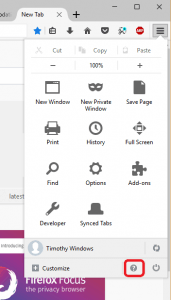
3) On the Help Menu, Click on About Firefox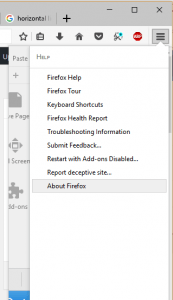
4) A window About Mozilla Firefox will open showing the version of Mozilla Firefox browser ran by the system and then it will check their server if you have the latest update of Mozilla Firefox Browser, if not, it can be updated their.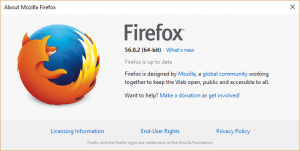
Hope with this, you have been to learnt How to Check Mozilla Firefox Browser version.
Please share and like below, also comment below for any problem encountered. Thanks
leonard says
easy step coool
Tim says
Thanks.
Glad you found it helpful.