Fix Opera VPN not Connecting or Working. How to Fix Opera VPN not Working or Problems with Opera VPN. Problem with Opera VPN not Connecting
Opera VPN (Virtual Private Network) is a Secure proxy and it is now provided by Opera.
VPN (Virtual Private Network) helps to connect to websites via various servers around the world, so your connection speed might not be affected and if a website is blocked in your territory or country, a VPN assists one to view the website in the region.
In order to fix Opera VPN not connecting, please follow this steps
Make Sure Opera VPN is Enabled
1) Launch the Opera Web Browser.
2) on the top left hand corner, click on the Opera Logo With Menu , then click on Settings or Press Alt + P on your keyboard to go to settings.
3) The Basic Settings window opens
4) Click on Privacy and Security on the left hand corner.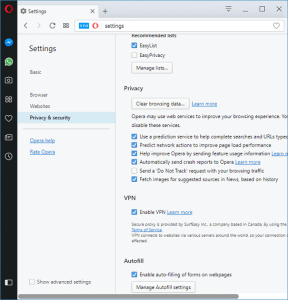
5) Scroll down to VPN and check enable VPN.
6) VPN will show on the address bar of the Opera Web Browser.
Clear Browser Cache and Cookies For Opera VPN to Work
1) Press Ctrl + Shift+ Delete
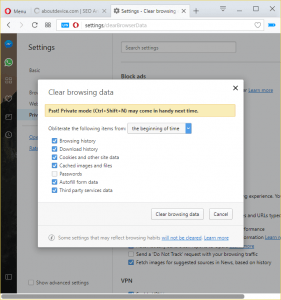
2) Select what you want to clear and then click on Clear Browsing Data.
Then go to the address and enable Opera VPN.
Change Opera VPN location to Optimal Location
On the address bar, Click on VPN, change the Virtual location to Optimal Location.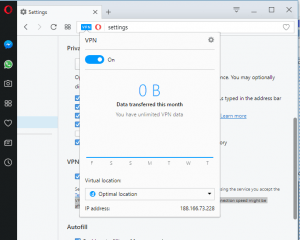
Make Sure Opera Web Browser is Up to Date
1) Launch the Opera Web Browser
2) On the top left hand corner, Click on the Opera logo and then click on About Opera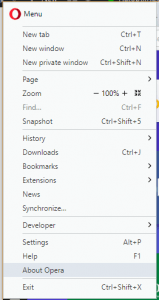
3) A new tab will open and will check if the Opera Browser you have installed is the latest, if not, it can be updated.
Antivirus (Avast and AVG) Fix
1)To fix on Avast, Launch Avast Antivirus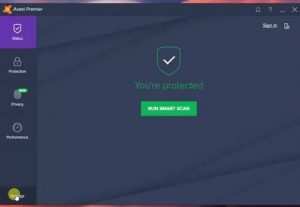
2)Click on Settings
3)Go to Component, Then on Web Shield, Click on Customize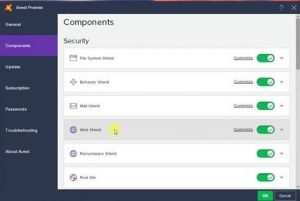
4) A new window will open, de-select enable HTTPS scanning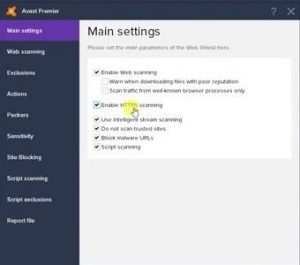
Hope with this, you have learnt How to Fix Opera VPN not Working.
Please share and like below, also comment below for any problem encountered.
PBJ says
this is BS!
vpn feature doesn’t work in a country where vpn is blocked! what the hell? should have routed it to port 80.
sajad says
thanks clear cash done
I hate censorship! says
I assume the problem is caused by some kind of primitive censorship and monitoring software, like Fortiguard. Till yesterday it worked with an older version of Opera, but today Opera itself blocked the VPN usage of older Opera versions (“You need to ugrade to use VPN…”) – and the new version only uses three different IP addresses for VPN which are obviously all blocked by Fortiguard.
Tim says
Please try to use a proxy like webproxy.to to bypass the block by Fortiguard. Thanks
I hate censorship! says
webproxy.to will of course also be blocked by the censorship software!
AJ says
doesn’t touch my vpn issue: vpn just sits there trying to connect forever.
EJ says
I’m having the same problem.