How to enable or disable Adobe Flash Player in Microsoft Edge.
Adobe Flash Player is a freeware used for viewing multimedia, executing rich Internet applications, and streaming video and audio. Flash Player can run from a web browser as a browser plug-in or on supported mobile devices.
To enable or disable Adobe Flash Player in Microsoft Edge. Please follow the instruction listed below:
1) Launch the Microsoft Edge browser.
2) On the top right hand corner, Click on the three dotted symbol, then Click on Settings 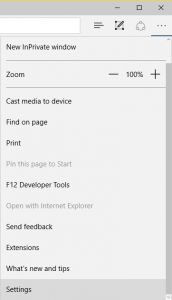
3) Scroll down to Advanced Settings and then Click on Advanced Settings. 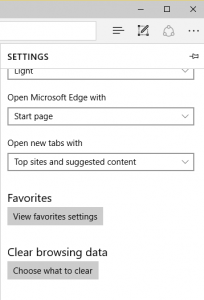
4)Then scroll down to Use Adobe Flash Player 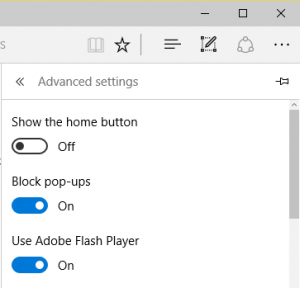
5) You can either Put ON (To Enable Adobe Flash Player) or Put OFF (To Disable Adobe Flash Player).
Hope with this, you have been to learn How to enable or disable Adobe Flash Player in Microsoft Edge.
Please share and like below, also comment below for any problem encountered. Thanks
Leave a Reply