Disable or Reassign / Remap Calculator Key on Your Keyboard
Have any of those Computer or PC with the Calculator key before the Control Key on Your Keyboard. This tutorial will assist you to disable the key or remap the key to another key like the Control Key.
The Calculator key is usually found on HP laptops, it assist one to quickly navigate to Windows Calculator.
To do this we need a tool known as SharpKeys, Click on this link to Download SharpKeys (Note: Install as System Administrator and always run it as System Administrator)
Disable Calculator Key on Keyboard
1) After Downloading SharpKeys, Install SharpKeys on Your Computer.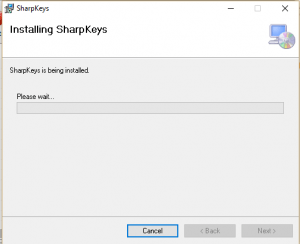
2) After the installation, Launch SharpKeys, it will come with a warning of writing a key to the registry, Click on OK.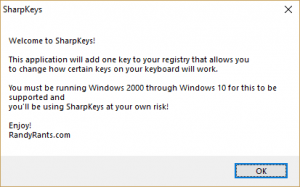
3) The SharpKeys Window will open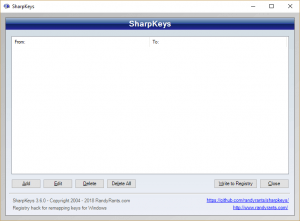
4) Below, Click on Add (Where Orange box is).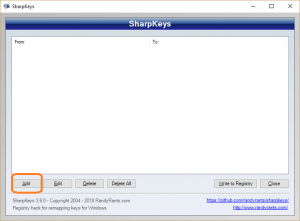
5) Select the Calculator Key (From Map this Key Table) and To this Key, You Select Turn Key Off (00_00) inorder to disable the key, this Click ok OR Click on Type Key and Press the Calculator Key For Map from this Table and then select Turn Key Off (00_00) inorder to disable the key.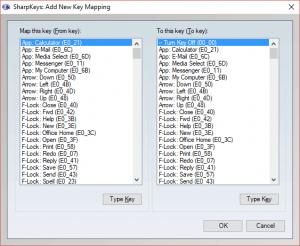
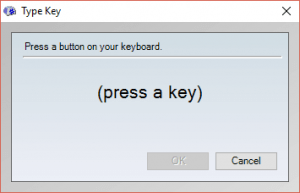 6)Then Below on the right hand corner, Click on Write to Registry (Where the Orange Box is)
6)Then Below on the right hand corner, Click on Write to Registry (Where the Orange Box is)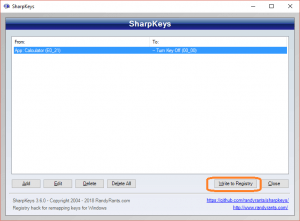
Reassign / Remap Calculator Key on Keyboard
1) After Downloading SharpKeys, Install SharpKeys on Your Computer.
2) After the installation, Launch SharpKeys, it will come with a warning of writing a key to the registry, Click on OK.
3) The SharpKeys Window will open
4) Below, Click on Add (Where Orange box is).
5) Select the Calculator Key (From Map this Key Table) and To this Key, You Select the key you want to remap it to on the list, and then Click on OK OR Click on Type Key and Press the Calculator Key For Map from this Table and then Click on Type Key and Press the Key you want to Use the Calculator Key for.
6)Then Below on the right hand corner, Click on Write to Registry (Where the Orange Box is).
Hope with this, you have learnt How to Disable or Remap Calculator Key on Your Keyboard.
Please share and like below, also comment below for any problem encountered.
Leave a Reply