Disable notifications in Chrome, Firefox and Edge Browser
This tutorial will guide you on how to Disable notifications in Google Chrome, Mozilla Firefox and Microsoft Edge Browser
How to Disable Notifications in Google Chrome
Google Chrome has two options for notification
i) Ask before sending (Set websites allowed to show notifications)
ii) Blocked (All websites are disabled from showing notifications)
To disable notification from any site. Please follow the instruction listed below:
1) Launch the Google Chrome browser.
2) Go the Customize and Control and click on Settings.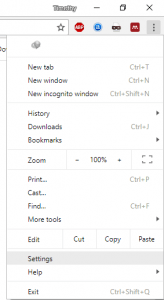
3) The Settings Window will be showed.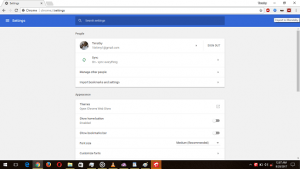
4) On the left hand side of settings page, click on Advanced to expand it, click on Privacy and security.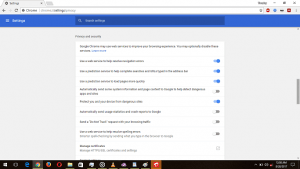
5) Scroll down, You will see content settings. Click on it
6) The content settings window will be shown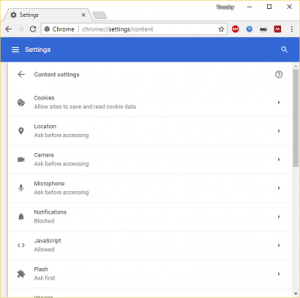
7) Scroll down to Notifications, Click on it and a new window will open
8) It will Ask before sending (recommended), Click on it and it change to Blocked, this will disable notification from any website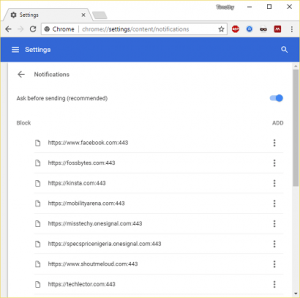
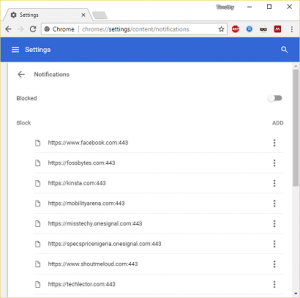
How to Disable Notifications in Mozilla Firefox
To enable the do not disturb me, check the do not disturb me. Please follow the instruction listed below:
1) Launch the Mozilla Firefox browser.
2) Go the Menu and click on Options.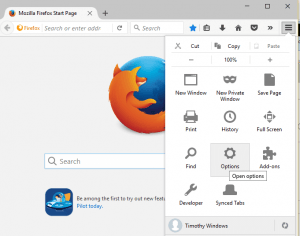
3) The Options Window will be showed.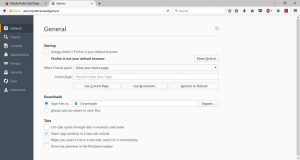
4) On the left hand side of settings page, click on Content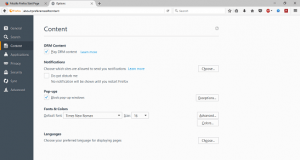
5) You will see notifications. You will see choose which sites are allowed to send you notifications ( you can set website to receive notification from). Check Do not disturb me to disable receiving notification from any site.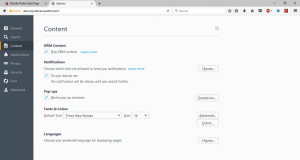
How to Disable Notifications in Microsoft Edge
To enable the do not disturb me, check the do not disturb me. Please follow the instruction listed below:
1) Launch the Microsoft Edge browser.
2) On the top right hand corner, Click on the three dotted symbol, then Click on Settings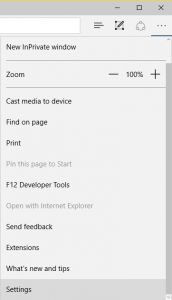
3) Scroll down to Advanced Settings and then Click on Advanced Settings.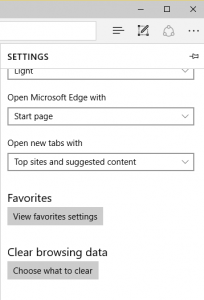
4)Then scroll down to Notifications, then Click on Manage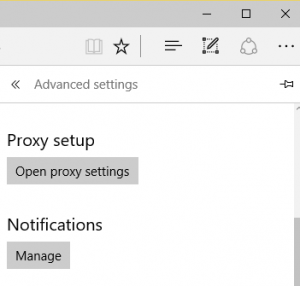
5) You will see website that are allowed to send notifications on Microsoft Edge Browser, You can from this prevent Website From Sending Notification or allow Websites to send notifications.
Hope with this, you have been to learn How to enable or disable notifications in Google Chrome, Mozilla Firefox and Microsoft Edge Browser. How to enable do not disturb me feature in Google Chrome, Mozilla Firefox and Microsoft Edge.
Please share and like below, also comment below for any problem encountered. Thanks
Leave a Reply