Clear Cookies, History, Cache and Browsing Data in UC Browser. How to Clear Cookies, History, Cache and Browsing Data in UC Browser
The processes listed below will guide you on How to Clear Browsing Data in UC Browser:
Using Keyboard Shortcut
1) Press Ctrl + Shift+ Delete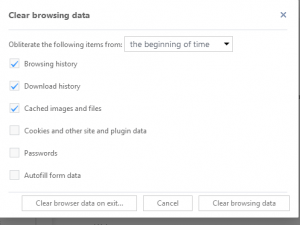
2) Select what you want to clear and then click on Clear Browsing Data.
Using the Settings Window
1) Launch the UC Browser.
2) On the top right hand corner, click on the three horizontal line symbol and then click on Settings.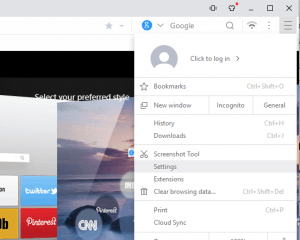
3) On the Left hand tab, click on Other.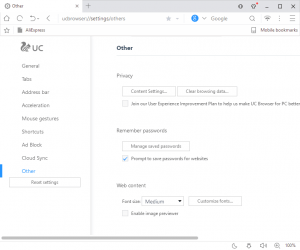
4) on the right hand tab, you will see Privacy and then Clear Browsing Data, Click on Clear Browsing Data.
5) Select what you want to clear and then click on Clear Browsing Data.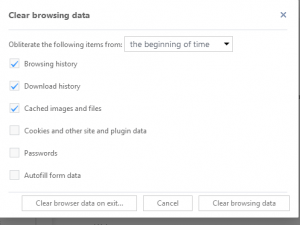
Hope with this you have learnt how to clear browsing data on UC Browser.
Please share and like below. Also comment below for any problem encountered.
Leave a Reply