How to change the default search engine of Microsoft Edge Browser
The processes required to change the default search engine of Microsoft Edge Browser are listed below:
1) Launch the Microsoft Edge browser.
2) On the right hand side, click on the three dotted symbol, then click on Settings.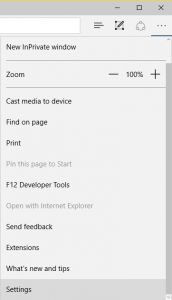
3) Scroll down to advanced settings and then click on it.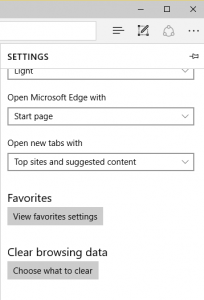
4) Scroll down to Search in the address with (the default is Bing)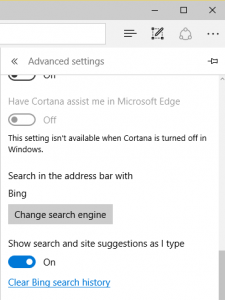
5) Click on Change Search Engine.
6) Select the search engine of Your choice and then click on Set Default (make a choice between either Google, Yahoo, Bing, Amazon, DuckDuckGo, eBay, twitter or Wikipedia)
Hope with this you have been able to learn how to change the default search engine of Microsoft Edge Browser.
Please share and like below. Also comment below for any problem faced or encountered.
Leave a Reply