How to change Homepage (Start Page ) of Microsoft Edge Browser.
The Default Homepage or Start page of the Microsoft Edge Browser is MSN News,
To change Home (Start) Page of Microsoft Edge Browser, Please follow the instruction listed below:
1) Launch the Microsoft Edge browser.
2) On the top right hand corner, Click on the three dotted symbol, then Click on Settings 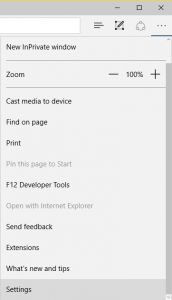
3) Scroll down to Advanced Settings and then Click on Advanced Settings. 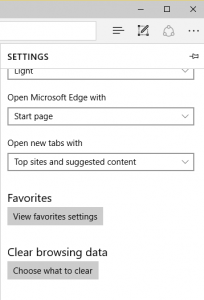
4)You will see Show the Home Button. 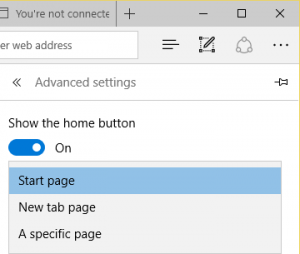
5) Under the Show the Home Button, you will see Start Page, expand it.
6) It has three open options , Start page (To show MSN News), New Tab Page (Show MSN News and Open a New Tab) or A specific Page (You can enter the page you want as your default homepage or start page).
Hope with this, you have been to learn How to change Homepage (Start Page ) of Microsoft Edge Browser.
Please share and like below, also comment below for any problem encountered. Thanks
Leave a Reply