Increase or Decrease Brightness and Contrast of Video in Daum PotPlayer
Ever watching a video that is extremely bright or not bright. Daum PotPlayer Media Player has a function that can assist one to increase or decrease the brightness and contrast of video.
Please follow the instruction listed below to increase or decrease the brightness and contrast of a video Using the Daum PotPlayer Media Player:
1) Launch the Daum PotPlayer and open the video you want the brightness and contrast setting to be improved.
2) On the lower right hand corner (Where the orange box in the image is) Click on Open / Hide Control Panel Press F7 on your keyboard to go to Control Panel.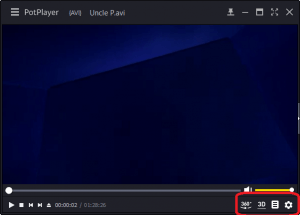
3) A window Control Panel will open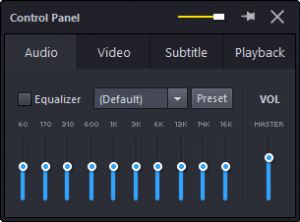
4) On the top menu, Click on Video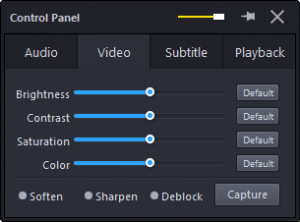
5) There you can change to the Brightness, Contrast, Saturation and Colour to your choice.
Hope with this you have learnt How to Increase or Decrease Brightness and Contrast of a Video in Daum PotPlayer.
Please share and like below, also comment below for any problem encountered.
Md. Mehedi Hasan says
Thanks