How to Download Video Subtitle with Daum PotPlayer
Subtitle are transcript of movies, video files that are usually displayed in the screen (usually bottom of the screen) which can be the exact language as the video or a translation to another language to enable users of the language to go along with the video.
Closed Captions are used for the deaf or those with listening disabilities.
Subtitles Format Supported by Daum PotPlayer
Subtitles comes in different format, They are as follow
.srt – SubRip text file
.ssa or .ass – Advanced Substation
.usf – Universal Subtitle Format
.cdg –
.idx – VobSub
.sub – MicroDVD or SubViewer
.utf
.aqt – AQTitle
.jss – JacoSub
.psb – PowerDivX
.rt – RealText
.smi – SAMI
.txt – MPEG 4 Timed Text
.smil
.stl – Spruce Subtitle Format
.dks
.pjs – Phoenix Subtitle
.mpl2
.mks
.vtt
.gsub – Gloss Subtitle
The guide below will assist you to learn How to Download Video Subtitle with Daum PotPlayer:
How to Download Video Subtitle with Daum PotPlayer
1) Launch Daum PotPlayer with the Video you want to watch and download the subtitle.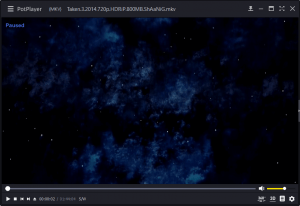
2) Right Click on the Daum PotPlayer Window, Click on Subtitles, Click on Online Subtitle Searching, then Click on Download Subtitle from OSdb(Open Subtitle Database).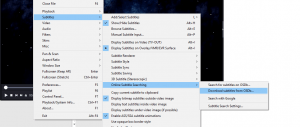
3) A window Subtitle Downloader will open.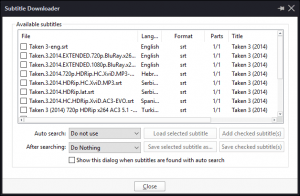
4) The Subtitle Downloader has Menu, File Name, Language, Format, Part, Title (Marked with a Red Box).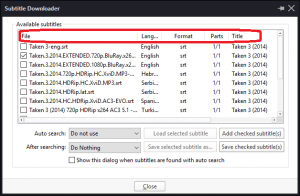
5) Make sure the Subtitle Downloader Menu match with the characteristics of video you are willing to download. (Most especially File Name with Format, 480p, 720p or 1080p etc.)
6) After checking the file (subtitle) you want to download, Click on Saved Checked subtitle(s), it will download to the location of the Video File.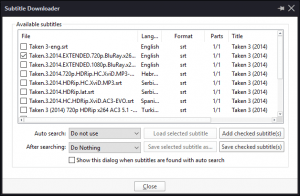
7) After Saving Checked Subtitle, you can load it to the video by clicking on Load selected Subtitle.
Hope with this you have been able to learn how to Download Subtitle using Daum PotPlayer.
Please share and like below. Also comment below for any problem faced or encountered.
Footer
About AboutDevice
About Device Provides Specification, Review, Comparison, Features, Price of Phones and Computers, How To, General Computer Problem Tutorials, Solution, Education, Banking and Finance Tips and Tricks with Videos and Images for faster understanding
Disclaimer
Please do not share any personal information in the comment section and do not contact any email placed in comment section.
Please This is Not Bank Website, This is a Blog and we provide reply based on our knowledge. Please any information shared is at Your Risk.
Checkout Full Disclaimer
curt says
how to add another website, such as ‘subscene.com’ website to this list. it has a pretty accurate list and variety of languages.
hossam hamada says
after updating potplayer, the subtitle downloader has a bug that replaces the “\” and the “:” symbols with underscores “_” in the “save checked ones” button, I have to save it manually and it’s really annoying
temis says
since one or two updates potplayer does not save the subtitles in the currently loaded video’s folder.
Is there a parameter that was changed or is it a regression ?
running 32 bits here
Thanks
Tim says
Thanks for this. Check around PotPlayer but couldn’t get where the subtitles are saved now. Will update the post, when I find the location.
Thanks for the finding and I really appreciate.
Tim says
Please you could click on Save Selected subtitle as, then give the file name and select the format (default is smi, but I will advise srt). The location of the Video is the default.
Thanks Temis
Dr. Jan Itor says
Same issue. Nothing seems to happen when ‘save checked ones’. button is pressed. Please fix this issue.
David Scémama says
same issue, I don’t know where the checked subtitles are saved