Daum PotPlayer – Fix Audio and Video Out of Sync
How to fix Audio and Video Out of Sync in Daum PotPlayer using Keyboard shortcut or hotkeys
Daum PotPlayer
It is a free video player developed by Daum for users. It has a nice interface and great support for almost all video format and codecs.
Price: Free
So, today we going to learn how to fix audio and video out of sync in Daum PotPlayer.
Syncing of audio and video are processes that should have taking place during the editing process. Most modern and good budget movies do not usually come with this problem, but old movies and some hard coded movies when been converted do have this syncing error. Some poorly edited movies and just some recorded speeches might come having this problem.
In fact, some of the audio and video sync (synchronization) problem might occur due to change of frame rate while editing or when converting the video from one format to another.
So this tutorial will guide us on how to fix audio and video out of sync with Daum PotPlayer using keyboard shortcut or hotkeys.
Using keyboard shortcut keys will not generally affect you while watching the video and it will be faster, so let’s get
started.
The keyboard shortcut or hotkeys to used are shift + < or shift +> and shift + /
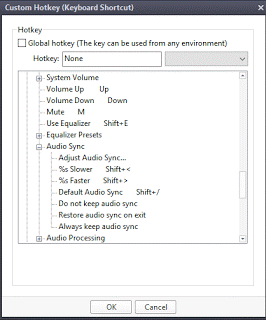
Shift + < stands for audio delay up, that is slower and should be used when audio is faster than video (it does it by 5
milliseconds)
Shift + > stands for audio delay down, that is slower and should be used when audio is slower than video (it does it by 5 milliseconds)
Shift + / is for the default audio sync, this is to return audio and video to default state or the original state.
So hope you have been able to fix your out of sync audio and video using Daum PotPlayer.
Hit back at me at comment section for any problem faced or a more suitable or better solution to this syncing problem.
Footer
About AboutDevice
About Device Provides Specification, Review, Comparison, Features, Price of Phones and Computers, How To, General Computer Problem Tutorials, Solution, Education, Banking and Finance Tips and Tricks with Videos and Images for faster understanding
Disclaimer
Please do not share any personal information in the comment section and do not contact any email placed in comment section.
Please This is Not Bank Website, This is a Blog and we provide reply based on our knowledge. Please any information shared is at Your Risk.
Checkout Full Disclaimer
Fuwei Chin says
In my case, I use my cutting-edge laptop to play a 2160p-59.940fps video but, actually I got only 20fps~45fps.
My solution is to disable all extra filters (by resetting Preferences) and plug the power adapter in(thus GPU runs at full-speed), finally frame speed goes to 58fps~61fps, the out-of-sync problem disappeared.
Timothy says
Thanks for the great feedback and answer
OTIENDE B says
I’ve tried sync my movie en audio sync upto 30.35 still the sync ain’t at per… What else am i to do?
Timothy says
You might try out to fix using a Video editor. Thanks
Ed says
Love the player but find it annoyingly lacking 2 small things:
Re-syncing fansub audio easy enough but aggravating you Cannot save as is, on record (always records without the re-sync).
Also would be really useful if video could auto start the same as audio record (becomes a pain when matching & editing subs to start) an auto stop for the end of a single file would be very welcome too.
Tim says
True.
Jacque LeBlanc says
There is speeding up and slowing down audio playback, but there is also synchronizing audio with the video (moving when it occurs, but leaving it at the same speed). What do these commands affect? How do we accomplish the “other”?
Tim says
Audio is at the same speed, but the timestamp is changed.
Joseph Park says
I have a different problem. Whenever I speed up on Daum Potplayer (pressing C) my audio speeds up but my video doesn’t. I don’t get what is happening and I’ve been crazy about this for a few days now. Can anyone help me?
Peter says
Hello,
the above shortcut changes the subtitle sync and not the audio/video sync.
Tim says
Actually, they work for audio and video Sync
Hold the shift button, then press on the full stop button or comma button.
Thanks Peter
Bill says
The problem is that the audio sync setting cannot be saved per video in PotPlayer. You can either save the setting for all videos, or you need to set it each time you play the video that needs audio sync changed. This is disappointing. As good as PotPlayer is, I wish it allowed saving audio sync settings per video.
JohnySins says
it does..check preference > audio > other/sync/language
Jo Super says
Great and simple directions! Thanks!
editor says
Thanks so much matometech, actually the PotPlayer is an excellent player with good and fast shortcut. Remember you can configure the keyboard shortcuts to suit your personal preference. Will check out the 5K Player. Thanks
matometech says
Oh my, there is! Thank you very much. Every time I go right-click > audio > audio sync…
I even don't know the shortcuts, although PotPlayer is my favorite media players along with 5KPlayer despite the everyone-talked-VLC.
Just one problem with PotPlayer, it is not suitable for non-professional users.
Ellis K says
I am an old woman with no tech skills. Complicated apps just give me a headache. Pot Player was so intuitive to my needs, I felt it was almost reading my mind. From the moment I started to use it I was in love. I had been a die hard user of the “other” popular player but trashed it 5 min after using Pot Player. No regrets.