How to Change the Quality Level of VLC Snapshot or Screenshot. How to Change VLC JPEG Snapshot Quality Level or Compression Level. Improve the quality of screenshot or snapshot taken on VLC Media Player. Reduce the size of JPEG snapshot or screenshot taken with VLC Media Player.
JPEG is the commonly used method of lossy compression for digital images, particularly for those images produced by digital photography. The degree of compression can be adjusted, allowing a selectable tradeoff between storage size and image quality. JPEG typically achieves 10:1 compression with little perceptible loss in image quality.
With VLC Media Player, Snapshots are possible in either jpeg, png or bmp. You can check out how to take snapshot with VLC Media Player and how to change the format of your snapshot to JPEG, PNG or BMP
JPEG quality level is set in percentage, that is 1 % to 100 %.
Changing the JPEG quality means that changing the value of percentage from one number to another, like from 85% to 90% which might not make any difference whatsoever in compression or image size, while changing from 84% to 85% would make a big difference.
By default, the quality level for VLC JPEG snapshot or screenshot is 95% (95 percent).
To change the quality level of JPEG snapshot or screenshot on VLC, Please follow the tutorial below:
Change Quality Level of JPEG Snapshot in VLC
1) Launch VLC media player
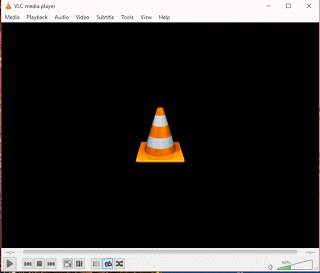
2) On the Menu bar, Click on Tools, Click on Preferences OR press Ctrl + P on your keyboard.
3) A window will open know as Simple preferences
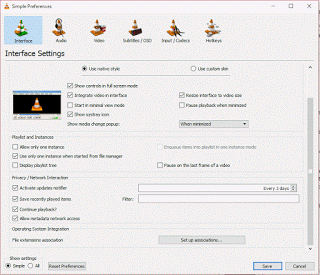
4) On the lower left hand part of Show Settings, Click on All.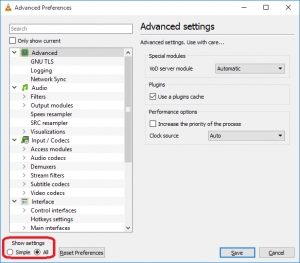
5) A window of all VLC Settings will be open.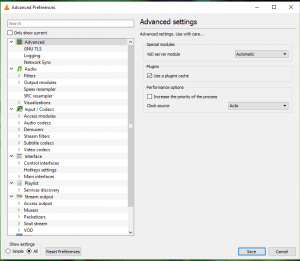
6) Click on Input / Codecs and expand it, then click on Video Codecs and expand it.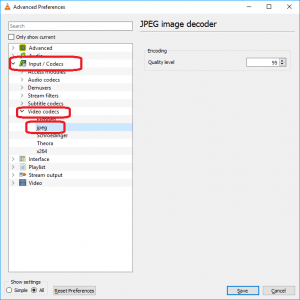
7) Click on jpeg, then check the window on the right, you will see that the quality level is set to 95 % by default. Change to a lower percentage like 80 % to reduce quality of snapshot taken with VLC Media player or 100 % to improve the quality of snapshot or screenshot taken with VLC Media player.
NOTE: The higher the quality level, the higher the file size, the lower the quality level the lower the file size.
Hope, with this you have been able to learn How to Change the Quality Level of VLC Snapshot or Screenshot
Please comment below for any issues faced while going through this process and please share and like below.
erik says
Super helpful! Great, simple instructions… this made all the difference in me getting up-to-speed quickly and getting to the real work rather than learning a new software program for hours and hours. Thank you!!!
keith shelton says
it only takes a snapshot of 1/8 of the screen
Diane says
The snapshots are still to blurry to print, how can i fix this
Tim says
Please increase quality level.
If video is blurry, Images will also be blurry.