VLC Media Player – Change Snapshot Format. How to change Snapshot or screenshot format in VLC Media Player to a preferred format (png, jpg, bmp)
VLC (VideoLAN Client) Media Player can be used to capture snapshot or screenshot while watching a video or a movie either using the advanced controls panel, right clicking on VLC media player interfaces while video is playing or pause and selecting take snapshot or using keyboard shortcut (which is the easiest), you can check my tutorial on How to capture screenshot, screenshot or frame using the VLC Media Player.
Today, we will be learning how to change the snapshot or screenshot format from the default format which is usually the png format to a format of your choice, either the jpg or tiff.
Please follow the following steps to be able to change the default screenshot or snapshot format to a format of your choice.
1. Launch the VLC Media player
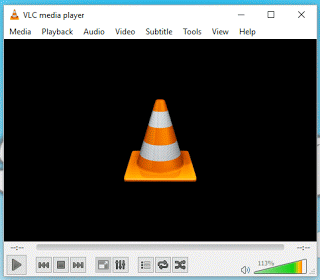
2. Click on Tools on the menu bar, and click on Preferences OR press Ctrl + P on your keyboard to go to VLC media player preferences.
3. The VLC Media player preferences window will open, the simple preferences.
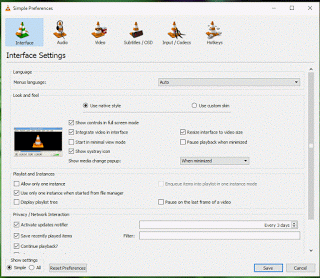
4. On the top menu, interface is selected by default (as it is the first choice), Click on Video.
5. Check down, you will see Video snapshots, you will see format (Where Red box is located in the image).
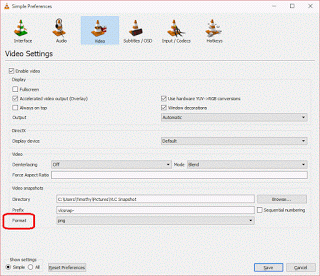
6. Expand the format options, there are three formats (png, jpg or tiff)
7. So you could select any format of your choice, either png, jpg or tiff.
8. Click on save below and thus the video snapshot format has been changed.
Hope, with this you have been able to change the default snapshot or screenshot format in the VLC Media Player to a format of your choice.
Please comment below for any issues faced while going through this process and please share and like below.
Footer
About AboutDevice
About Device Provides Specification, Review, Comparison, Features, Price of Phones and Computers, How To, General Computer Problem Tutorials, Solution, Education, Banking and Finance Tips and Tricks with Videos and Images for faster understanding
Disclaimer
Please do not share any personal information in the comment section and do not contact any email placed in comment section.
Please This is Not Bank Website, This is a Blog and we provide reply based on our knowledge. Please any information shared is at Your Risk.
Checkout Full Disclaimer
Andreas Axxelsson says
Any way to change the JPEG compression level? The default value of 95 is way too high.
Just to add something meaningful to the convo:
this is how to tell the compression level of a jpg file:
$ identify -verbose image.jpg |grep Quality
Quality: 95
Thanks for the post, I had no idea it’s possible you saved me a lot of time.
Tim says
I will if the compression level can be changed in the settings and will reply to this post song. Happy it was of help
Tim says
Check how to change the compression or quality level of screenshots or snapshots taken by VLC Media Player here https://aboutdevice.com/how-to-change-the-quality-level-of-vlc-snapshot-or-screenshot/
Gearge says
How to change Snapshot or screenshot format in VLC Media Player to a preferred format (png, jpg, bmp)VLC (VideoLAN Client) Media Player can be used to capture
As posted. NO answer. Typical expert.
This equates to, How do I use the switch exactly to turn off the lights.
Answer. (Yours!)
Go into the house and switch them off!.
Tim says
No 5 definitely tells you how to change the format of your snapshots.
Tim says
Learn here how to find the location where VLC Snapshot are saved. Are Snapshot from VLC missing, You can absolutely find them from this tutorial. Thanks