How to add Cover Art to audio on VLC Media Player
Cover Art is the picture or image that describes an audio. It might contain information about the title, Album and Artist. It could also contain social contact of a particular artist.
Cover Art are show on media player while playing the audio file in order for the screen not to be totally blank when playing an audio file (When visualization is not enabled)
You can download and add Cover art on VLC Media Player
To Add or Download Cover Art to audio and video on VLC Media Player, Please follow the instruction listed below:
1) Open audio or video you want to add or download Cover Art on VLC.
2 ) After opening the audio or video file, on the menu bar of VLC, Click on Tools and then select Media Information OR Press Ctrl + I on your keyboard to go to Media Information.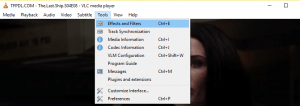
3) A window “Current Media Information” will be opened .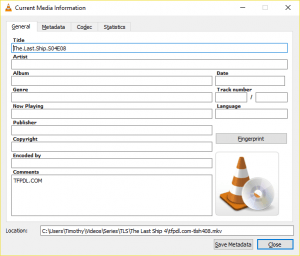
4) On the General tab of the window, on the lower right hand side, below fingerprint, you will see an image.
NOTE: VLC Media Player logo is showed for an audio or video file without a Cover Art
5) To Download the Cover Art, Right Click on the Image, and select Download Cover Art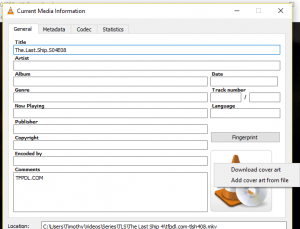
6) To Add Cover Art, Right Click on the Image, and then select Add Cover Art From File, Go to the location where the cover art is and select it.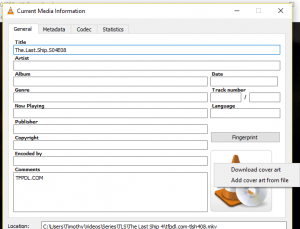
7) After this, Click on Save Metadata.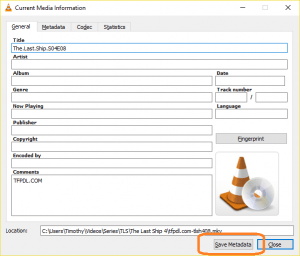
Video : How to add Cover Art to audio on VLC Media Player
Hope with this, you have been to learnt How to add Cover Art to audio on VLC Media Player
Please share and like below, also comment below for any problem encountered. Thanks
Ryland Junior says
After uploading the cover art, you must first make a change to any field BEFORE the Save Metadata button will appear. I would typically add a space to the Language field, then delete it. Now that VLC sees a change has been made, it will permanently update the cover art.
My issue is that I have now moved into a Mac, and there is no right-click option. Even when 2-finger clicking on the trackpad, or using Ctrl+click, no cover art option appears. The VLC Wiki isn’t apparently helpful, and I cannot find any other forum w/a Mac resolution. Can anyone help?
I pray that this is helpful to whomever is reading, and that someone is able to help in my dilemma. Thanks, and God bless!
~ Ryland Junior
Tim says
Thanks for the feedback.
For Mac OS X, I will advice you download and install MetaBliss.
It is an ID3 editor that has this feature. Thanks
Hans-Joachim Schilling says
The cover art has been changed., but only for the currently played piece.
At the next call, the picture is gone again.
Tim says
This issue is due to the recent update of VLC Media Player, to permanently change the cover art I will advise you check out this tutorial https://aboutdevice.com/how-to-add-cover-art-to-audio-using-mp3tag/. Sorry for inconvenience. Thanks
hajo says
Hello,
in VLC v. 3.06 Vetinaris I would like to change the fingerprint image.
After right-clicking on the image, I select Cover Art from Add File.
There is no “save metadata”, but “open”.
The change of the picture is only temporary.
How can I make the change permanent?
greetings
hajo
Tim says
After uploading the Cover art, Click on Close and thus the cover art has been changed. Thanks for this input.