How to add Cover Art or Album art to audio Using Mp3tag
Cover Art is the picture or image that describes an audio. It might contain information about the title, Album and Artist. It could also contain social contact of a particular artist.
Cover Art are show on media player while playing the audio file in order for the screen not to be totally blank when playing an audio file (When visualization is not enabled)
You can download and add Cover art on Mp3tag.
To Add or Download Cover Art to audio and video on Mp3tag, Please follow the instruction listed below:
You need to download the Software and Mp3tag and then install on Your Computer System
1) Go to the location of audio or video you want to add or download Cover Art on Mp3tag.
2 ) Right click on the audio file, and click on Mp3tag.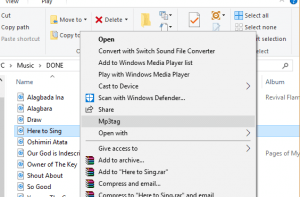
3) The Mp3tag window will be opened.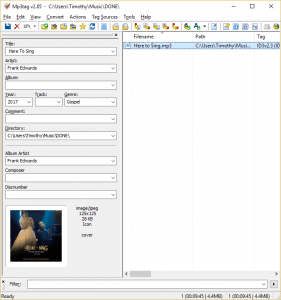
4) Select the audio on Mp3tag interface, right click on it and click on Extended tags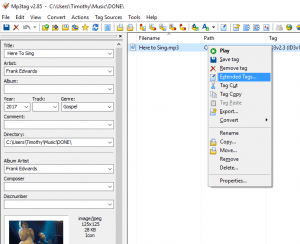
5) To Download the Cover Art, go the right hand corner and click on the Save icon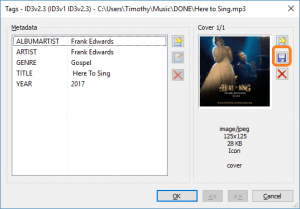
6) To Add Cover Art, Click on Add cover (the red box), go to the location of the cover art image and upload.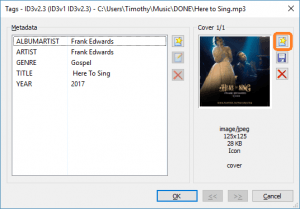
7) After this, Click on OK.
Video : How to add Cover Art or Album art to audio Using Mp3tag
Hope with this, you have been to learnt How to add Cover Art to audio on Mp3tag
Please share and like below, also comment below for any problem encountered. Thanks
David Osaje says
This article was really helpful
I followed everything to a tee and it worked
Timothy says
Thanks
Jack says
Following the advice above, the artwork does not embed. The extended tag window looks different on OS12.3.1 – there is no download button – and the apple artwork it identifies already there (but not embedded) is not saved, despite hitting the save button.
Norman Downs says
On a double CD. The playlist on the 2nd CD loads with the same playlist as CD1.in tag sources. How can I change the playlist to match the playlist on CD2
Eddy says
Thank you! It is easier than I thought. Now I have to do over 3000 music files. That should keep me busy for awhile 🙂
Timothy says
Great. Glad it was of help
Iwant it in full screen says
How to make the image appear in full screen. It is in small size on the bottom left of the screen. I want the image in Full Screen
Timothy says
Go into full screen, by pressing F1
Unknown says
i changed the album art of an mp3 file and it worked. And when i want to change it back to its original album art, i changed it in mp3tag, but when i transfer it to my phone, the album art didnt change. everything i did but it wont change when i play it to my phone even though mp3 tag shows that the album art changed.
Unknown says
what should i do?? i want the original album art back
Tim says
Good Day,
Please make sure, you click on Save after changing.
Also the problem might be from the music player, as it might have cache the previous cover art.
FL Guy says
Update – I got the thumbnail to change on Windows 10, so it appears that the album art is not embedded.
The album art still doesn’t appear to be associated with the file when transferred to a phone, but that may be a different issue.
Thanks for the post, this seems to have the job as far as MP3tag and the Windows side is concerned.
FL Guy says
Thanks for the post. I’ve installed MP3tag and followed the steps above, Mp3tag appears to have added the album art, however the thumbnail for the file does not change on Windows 10, and the file doesn’t seem to have have the album art embedded with it.
Any idea what could be wrong?
Tim says
Please do save after use.