Enable or Disable Notification on Opera Mini (Android). Enable or Disable Opera Notification, News notification, Facebook Notifications on Opera Mini (Android).
Web push notifications allow users to opt-in to timely updates from sites or services they love and allows one to effectively re-engage users or customers with customized, relevant content.
But sometimes, this notifications might be too much and one want to disable the notification, this tutorial will provide a guide on How to Enable or Disable Web Push notification on Opera Mini Browser For Android.
To Disable Notification on Opera Web Browser for PC both Linux, Mac and Windows, please follow the guide here.
Disable Opera Notification, News notification, Facebook Notifications on Opera Mini For Android
1) Launch the Opera Mini Browser (Android).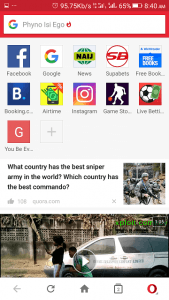
2) On the lower right hand corner, Click , press or touch the Opera Mini (Android) logo symbol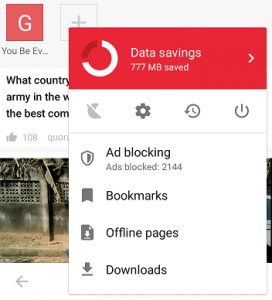
3) On the second layer or second row, After Data Saving, Click or press or touch the second option on the Second Row (Symbol for Settings)
4) The Settings Window will open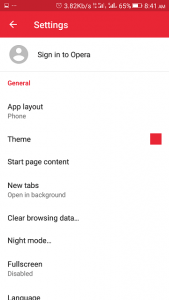
5) Scroll down and Click or press or touch Notifications 
6) You can disable or turn off any of the notification by moving the slider to the left
Enable Opera Notification, News notification, Facebook Notifications on Opera Mini For Android
1) Launch the Opera Mini Browser (Android).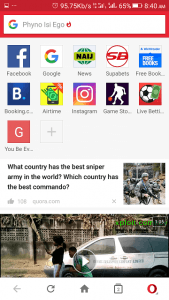
2) On the lower right hand corner, Click , press or touch the Opera Mini (Android) logo symbol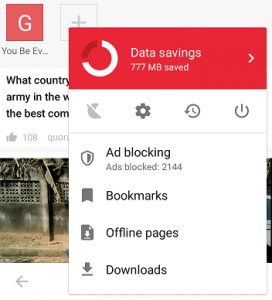
3) On the second layer or second row, After Data Saving, Click or press or touch the second option on the Second Row (Symbol for Settings)
4) The Settings Window will open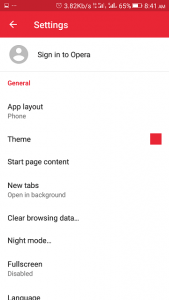
5) Click or press or touch Notifications 
6) You can enable or turn on any of the notification by moving the slider to the right (It will show the blue color)
Hope with this, you have been able to learn How to Enable or Disable Opera Notification, News notification, Facebook Notifications on Opera Mini (Android).
Please share and like below, also comment below for any problem encountered. Thanks
fivem shop says
Wow thats really great great blog ,
Are you creating a FiveM server? Here are the best scripts for FiveM, for a cheap price and a very good quality! Don’t waste your time for testing and fixing free FiveM scripts. Use our premium FiveM scripts.
https://fivemm.shop/
Bob Lawson says
Does anyone know if this feature has been withdrawn for Opera Mini? I cannot see anything on line or any documentation for it anywhere.
Mjinga wa Kenya says
This no longer works,they disabled it
fivem leaks says
Hi my frends. Admin thank you very nice aerichle. Like site
Timothy says
You are welcome.
Glad it was of help
Opera Hater #1 says
This no longer works with the more recent versions. They disabled those options.
Tim says
Please watch this video to assist to perform the function
https://www.youtube.com/watch?v=hhnXg6fdGYY