How to disable notifications in Opera Browser. How to enable do not disturb me feature in Opera Web Browser
The do not disturb me feature is use to set which sites are allowed to send notifications.
The do not disturb me feature is met to prevent sites from showing notifications.
Opera has three options for notification
i) Allow all sites to show desktop notifications (All websites will show notifications)
ii) Ask me when a site wants to show desktop notifications (Set websites allowed to show notifications)
iii) Do not allow any site to show desktop notification (All websites are disabled from showing notifications)
To disable notification from any site. Please follow the instruction listed below:
1) Launch the Opera browser.
2) Go the Menu and click on Settings or press Alt + P on your keyboard to go to settings.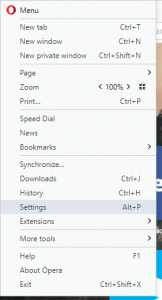
3) The Settings Window will be showed.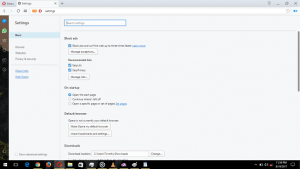
4) On the left hand side of settings page, click on Websites.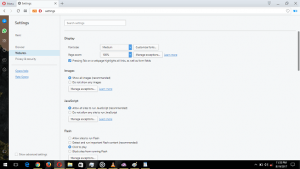
5) Scroll down, You will see notifications. You will check the Do not allow any site to show desktop notifications, this will disable notification from any website.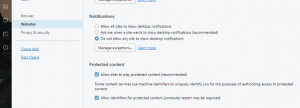
Hope with this, you have been to learn How to disable notifications in Opera. How to enable do not disturb me feature in Opera Web Browser.
Please share and like below, also comment below for any problem encountered. Thanks
Footer
About AboutDevice
About Device Provides Specification, Review, Comparison, Features, Price of Phones and Computers, How To, General Computer Problem Tutorials, Solution, Education, Banking and Finance Tips and Tricks with Videos and Images for faster understanding
Disclaimer
Please do not share any personal information in the comment section and do not contact any email placed in comment section.
Please This is Not Bank Website, This is a Blog and we provide reply based on our knowledge. Please any information shared is at Your Risk.
Checkout Full Disclaimer
cecil says
Opera 63.0.3368.53 Site settings does not have any way to turn off all notifications. You have to add every site that irritates you. Thanks for the downgrade update.
Tim says
Thanks. Will update soon.
jerry says
Doesn’t work, there is not “websites” in Settings on the left side.
Tim says
Go to Setting, Expand Advanced and click on Browser, Scroll down to Content Settings and disable notifications. Thanks
JDL says
Did Opera change it because now I don’t see “Content Settings”? When you do get to “Site Settings” & then “Notifications” it only has the option to “Ask before sending” toggle switch. I see no option for do not allow.
Tim says
Ok. Yes that changed due to an update. If you toggle off the switch, notification will not be allowed.Thanks
Bono says
thank you was getting some very raunchy ads
Martin says
Thanks, very clear instructions.
Tim says
Welcome sir