So in order to have the full and complete video present in the Channel. Check out how you can download a Complete YouTube Channel using Internet Download Manager (IDM).
The following steps listed below will guide you on how to download complete YouTube Channel Video using IDM:
1) Launch Your Web browser, Go to YouTube, get or copy the link (URL) of Channel to download. A channel is like https://www.youtube.com/user/mayowaacademy or http://www.youtube.com/channel/UCY30JRSgfhYXA6i6xX1erWg. Go to the channel and click on Channel, then copy the link above.
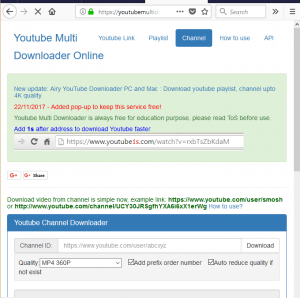
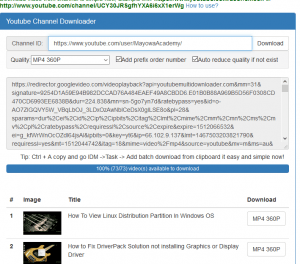
Hope You have been able to learn how to download YouTube Channel Using IDM (Internet Download Manager).
Please share and like below, also comment for any problem faced or encountered..
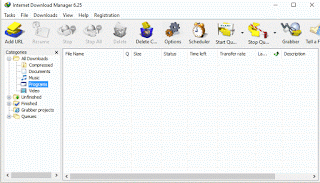
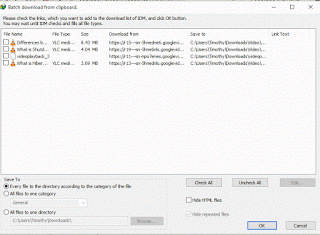
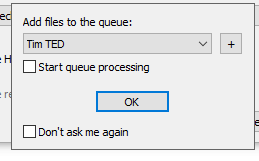
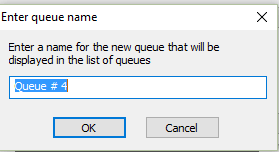
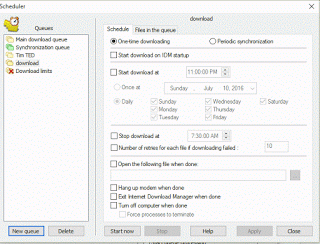
cthulhi says
Thank you for the helpful tip, worked like a charm.
eddie says
Dear the most wonderful person who invented this.
I would like to tell you that the “Channel” function has error on connecting to the server. Could you please help to fix it. Thanks.
Someone admires your talent.
Tim says
Please it is working now, or make use of a VPN if it does not work, it might be from your network provider.
You could also make use of Opera Browser and make use of its free VPN, https://aboutdevice.com/enable-vpn-on-opera-web-browser/
George says
Go to the channel of WarOwl -> Try to download it -> Realize that you don’t have enough disk space -> Cry?
No seriously. Some people have so much content on their channels that it’s impossible to download everything haha.
Tim says
That’s actually. After loading this on idm, you can select or check the ones you need