Clear Cookies, History, Cache on UC Mini (Android). How to Clear Cookies, History, Cache and Browsing Data in UC Mini (Android).
UC Mini (Android) caches web files, images and saves cookies (text files which store preferences and other data for a particular site) from all the websites you visit to improve page loading speeds when you return to the same sites.
There are some problem associated with cache and cookies. This data temporarily stored on once computer might prevent websites from loading correctly and the website data might seems outdated since it is only showing one that was saved on your computer.
This will explain how to clear cookies, History and Cache for the android version of UC Mini, to learn to clear for the PC (Windows, Linux and Mac), please click on the : Clear Cookies, History, Cache on UC Mini PC Verson
To clear the cookies, history and cache on UC Mini For Android, Please follow the instruction below:
Clear Cache, Cookies, History and Saved Passwords on UC Mini For Android
1) Launch the UC Mini Browser (Android).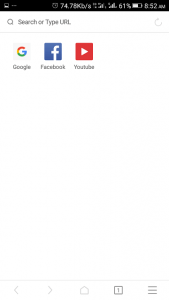
2) On the lower right hand corner, Click , press or touch the three horizontal line symbol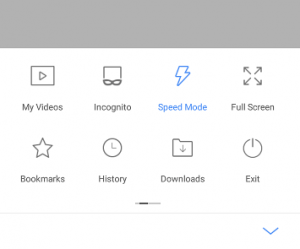
3) A window will open, scroll right once, and Click or touch or press Settings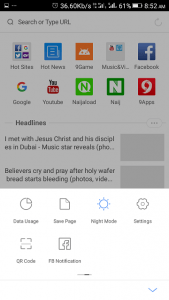
4) The Settings Window will open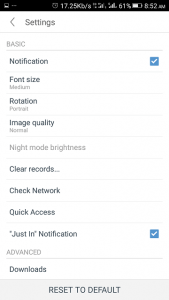
5) Click or press or touch Clear records.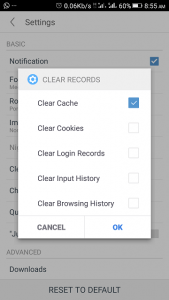
6) Select or check what you want to clear either Clear cache clear cookies, Clear login records, clear input history, clear browsing history or you could select all
7) Then Click on OK to clear the data.
Hope with this, you have been able to learn How to clear Browser Cookies on UC Mini (Android) on your Computer System.
Please share and like below, also comment below for any problem encountered. Thanks
Leave a Reply