Change Subtitle Font, Font Size, Colour, Position in Daum PotPlayer
By Default the Font for subtitle on Daum PotPlayer is Segoe UI
The Font Size is 18.
The default subtitle position is the lower part of the screen( that is below the video)
In order to change the Subtitle Font Type, Font Size, Font Colour and position of subtitle. Please follow the instruction listed below
1) Launch the Daum PotPlayer.
2) On the lower right hand corner (Where the orange box in the image is), Click on Open / Hide Control Panel OR Press F7 on your keyboard to go to Control Panel. 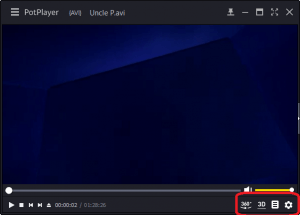
3) A window Control Panel will open 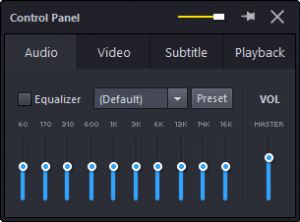
4) On the top menu, Click on Subtitle 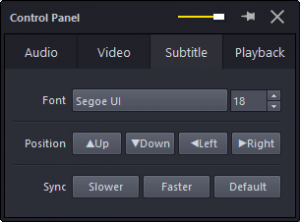
5) There you will see the Font, Font Size, Position (Up, Down, Left and Right)
6) To change the font, Click on Font and you could also change the size.
7) To change the position, Use the Up button to move subtitle up, Down to move the subtitle down, Left to move the subtitle to the left position and right to move the subtitle to the right position.
Hope with this, you have been to learnt Change Subtitle Font, Font Size, Colour, Position in Daum PotPlayer.
Please share and like below, also comment below for any problem encountered. Thanks
Footer
About AboutDevice
About Device Provides Specification, Review, Comparison, Features, Price of Phones and Computers, How To, General Computer Problem Tutorials, Solution, Education, Banking and Finance Tips and Tricks with Videos and Images for faster understanding
Disclaimer
Please do not share any personal information in the comment section and do not contact any email placed in comment section.
Please This is Not Bank Website, This is a Blog and we provide reply based on our knowledge. Please any information shared is at Your Risk.
Checkout Full Disclaimer
farsheed says
No, I mean I want to change the second subtitle’s font type without the main subtitle’s font type being changed. I know how to change the second subtitle’s position, but I don’t know how to change its font type.
farsheed says
How can I change second subtitle’s font style?
Timothy says
Please follow guide in article
AAA says
The video file’s srt is overriding my settings. How do I change it?
Tim says
Was the srt hard-codded to the video. Thanks
Obayd says
Doesn’t work. I change the font and size and everything but the subtitle wont change to that font..
Tim says
It is suppose to work, please restart Daum PotPlayer.
Ibrahim Ali says
i think it’s Arabic subtitle , try changing file format to .SRT. it worked for me
Tim says
Please check how to convert to SRT https://aboutdevice.com/how-to-convert-subtitles-srt-vtt-txt-lrcssasub-ttml/
Sezer says
So how can we change the second language’s position?
Tim says
Use up and down arrows to move the subtitle position.
Anonymous says
My subtitle reads backwards now
Tim says
Please change the subtitle position in the settings. Thanks