How to change Aspect ratio on ALLPlayer while watching a video or a movie using keyboard shortcuts and the right click.
Aspect Ratio is an image attribute or characteristics that tells the dimension (relationship) between the width and height of an Image.
The Aspect ratio is mostly rectangular, but there are square based aspect ratio.
The Aspect ratio from its name entails that it is a ratio, which is in form of mathematical ratios, that is expressed by two numbers separated by a colon, for example 4:3.
If expressed as in the form x:y, x is the width, while y is the height, that is in the form
Width: height
Below are some popular aspect ratio and where they are used:
1:1: Square form
4:3(1.33:1): Traditional television screen or computer monitor standard
16:9(1.77:1): (HDTV) High definition Television, US digital broadcast TV standard, it is the most popular aspect ratio.
21:9: In use in theaters and cinemas.
16:10(1.6:1 or 8:5): Common Computer Screen ratio
1.85:1: Widescreen cinema standard especially in the US
21:9: in use in theaters and cinemas.
2.21:1: Used in cinemas
2.35:1: Widescreen cinema standard
2.39:1: For Cinema screen
5:4(1.25:1): Early television and large format computer formats
So let’s see how to change or set aspect ratio for the ALLPlayer using the different methods listed below:
Using Keyboard shortcut
Num 3: 4:3 aspect ratio.
Num 4: 16:9 aspect ratio
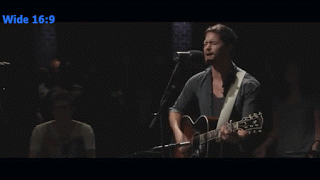
Only available for system with the numerical pad (NUM Lock)
Using Right Click
Right Click on the ALLPlayer Window, Click on Screen, then click on Aspect Ratio, Select either 4:3, 16:9 or manual enter required ratio by clicking on manual.
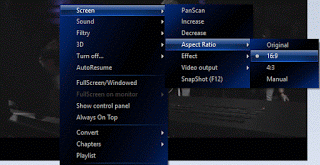
Hope with this, you have been able to change the aspect ratio available on the ALLPlayer.
Please Share and Comment below.
Footer
About AboutDevice
About Device Provides Specification, Review, Comparison, Features, Price of Phones and Computers, How To, General Computer Problem Tutorials, Solution, Education, Banking and Finance Tips and Tricks with Videos and Images for faster understanding
Disclaimer
Please do not share any personal information in the comment section and do not contact any email placed in comment section.
Please This is Not Bank Website, This is a Blog and we provide reply based on our knowledge. Please any information shared is at Your Risk.
Checkout Full Disclaimer
Leave a Reply