How to take a snapshot, screenshot or capture frames with ALLPlayer using keyboard shortcut and right clickEver watching a movie or a video and find a spot you will like to have an image of, Yep. Actually you can take a snapshot, capture frames of the position or take a screenshot using the ALLPlayer either using a keyboard shortcut or by right clicking on ALLPlayer window.
1) Using Keyboard shortcut
How to Take Screenshot or snapshot
F12: To take snapshot or screenshot, A window is opened, where to save snapshot. You need to select or choose location where you want the snapshot to be saved.
2) Using the Right Click Option
How to take screenshot
Right Click on the ALLPlayer window, Click on Screen and then click on Snapshot, A window will open, where to save snapshot. You need to select or choose location where you want the snapshot to be saved.
Hope with this, you have been able to take cool snapshot or screenshot of your favourite spot or position in a movie or a video using the ALLPlayer.
Please share and like below. Also comment below for any problem faced or encountered.
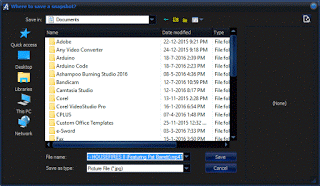
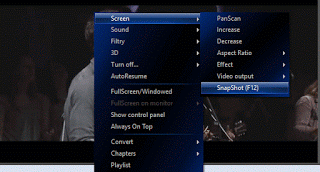
Leave a Reply