How to load external subtitle file or closed caption in KMPlayer using Keyboard shortcut or Right Click in order to make use while watching movies, videos.
Subtitle are transcript of movies, video files that are usually displayed in the screen (usually bottom of the screen) which can be the exact language as the video or a translation to another language to enable users of the language to go along with the video.
Closed Captions are used for the deaf or those with listening disabilities.
Subtitles or Closed captions comes in different format, They are as follow
.srt – SubRip text file
.ssa or .ass – Advanced Substation
.usf – Universal Subtitle Format
.cdg –
.idx – VobSub
.sub – MicroDVD or SubViewer
.utf
.aqt – AQTitle
.jss – JacoSub
.psb – PowerDivX
.rt – RealText
.smi – SAMI
.txt – MPEG 4 Timed Text
.smil
.stl – Spruce Subtitle Format
.dks
.pjs – Phoenix Subtitle
.mpl2
.mks
.vtt
.gsub – Gloss Subtitle
Using Keyboard Shortcut
1) Launch KMPlayer with the Video you want to watch.
2) Press Alt + O on your Keyboard, a window will be opened.
3) A window will open, Go to the location where the subtitle is placed, Select it and Click on Open and subtitle track is added.
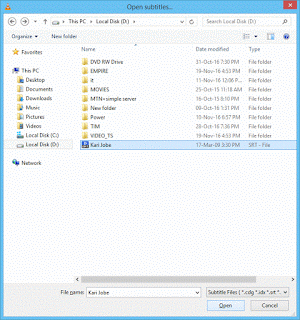
Right Clicking on KMPlayer Window.
1) Launch KMPlayer with the Video you want to watch.
2) Right Click on the KMPlayer Window, Click on Subtitle, then Click on Load subtitle.
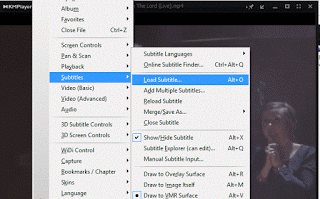
3) A window will open, Go to the location where the subtitle is placed, Select it and Click on Open and subtitle track is added.
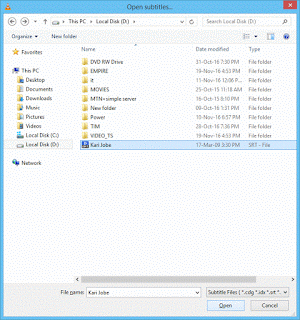
Using the Menu
1) Launch KMPlayer with the Video you want to watch.
2) On the Menu bar, Click on KMPlayer, then Click on Load subtitle.
3) A window will open, Go to the location where the subtitle is placed, Select it and Click on Open and subtitle track is added.
Hope, You have been able to add external subtitle file to video on KMPlayer.
Please Comment and Share below.
Daddy Aminu says
pls you need to provide a place where we can download a subtitle from internet, we really need that
Tim says
There are loads of yifysubtitle, opensubtitles and others are available
Hala Philip says
How can I load a list of subtitles to a playlist?
Tim says
Don’t know to do that?
But will check out
Hala Philip says
Thank you
Tim says
You are welcome Sir
Vensla says
Hi,
why are we unable to load external subtitles by double clicking on subtitle file directly from folder any more? This is not working after latest update.
It used to lead subtitle while video was still playing and for me that was the easiest way to do it. Now it just stops video playback and shows main kmplayer empty window.
KMPlayer (64-bit)
Build information:
Version: 2020.03.24.15
Compiler: MSVC 2015 Update 3
Build date: Mar 23 2020 18:33:35
Thank you.
Tim says
Please use KMPLayer as the default for SRT Files
Another way to Press Alt + O, then go to the location of subtitle and load. Thanks
Mohammad says
I have exactly same problem and I have tried everything. I appreciate if someone could help me about that.
Tim says
Right Click on Subtitle, and choose Open With, then select KMPlayer.
Kareem says
Mine is writing subtitle is loaded above buh it is not showing.. What should I do?
Anonymous says
your subtitles might be hided.click Alt+X to show/hide subtitles.
m says
Hi.
Does KMPlayer support vtt files? I could not add vtt subtitle to the Player.
Aliyan Anwar says
No it don’t support. I saw them working with vlc player.
Tim says
Yes, but subtitle files can be converted. Thanks
siddhartha says
what subtitle format is supported in kmplayer in mac