How to take a snapshot, screenshot or capture with MPC BE using keyboard shortcut and right click
How to Take or Capture Snapshot or Screenshot with MPC BE
Ever watching a movie or a video and find a spot you will like to have an image of? Yep.
Actually you can take a snapshot, capture frames of the position or take a screen shot using the MPC BE (Media Player Classic Black Edition) either using a keyboard shortcut or by clicking on Save Image.
How to take screenshot, snapshot, capture frames or perform screen capture with MPC BE
Take a snapshot, screenshot with MPC BE using keyboard shortcut
Alt + I: Capture original size, the save as window will appear, you can enter file name, select format, enter quality in percentage, choose location to Save, then click on Save.
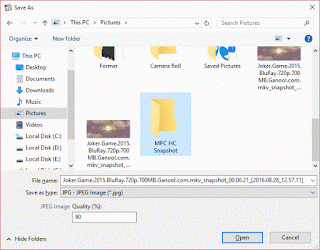
F5: Quick Capture (Automatically saved image to default image location that is C:\Users\Pictures).
Capture snapshot, screenshot with MPC BE using Right Click
Other methods you to take screenshot, snapshot, capture frames or perform screen capture with MPC BE
You can right click on the playing video and click on File, it will expand, then click on Save Image
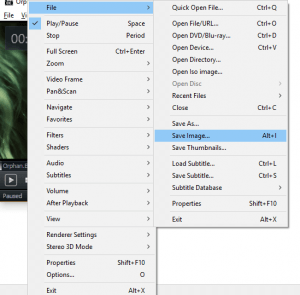
The save as window will appear, you can enter file name, select format, enter quality in percentage, choose location to Save, then click on Save.
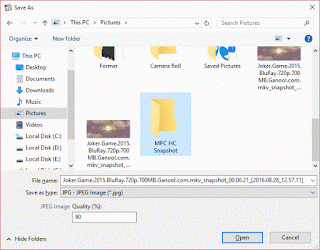
Hope with this, you have been able to take cool snapshot or screenshot of your favourite spot or position in a movie or a video using the MPC BE (Media Player Classic Black Edition).
Please share and like below, also comment below for any problem encountered. Thanks
Footer
About AboutDevice
About Device Provides Specification, Review, Comparison, Features, Price of Phones and Computers, How To, General Computer Problem Tutorials, Solution, Education, Banking and Finance Tips and Tricks with Videos and Images for faster understanding
Disclaimer
Please do not share any personal information in the comment section and do not contact any email placed in comment section.
Please This is Not Bank Website, This is a Blog and we provide reply based on our knowledge. Please any information shared is at Your Risk.
Checkout Full Disclaimer
Max says
Every time (and at that screen: alt I or save image)
file not found, check filename and try again.
WTF? I’m saving not trying to find or open. What the hell is going on.
Anonymous says
Hello. How can I save part of video with MPC-BE?
Tim says
You might need to use the record function in MPC BE or use a video editing software. Thanks
Shifflett Kristen says
Very informative! Thanks for showing clearly how to capture screenshot with MPC. But this way can only capture the first screen instead of the full page. If you want to capture the full web-page including the scroll-down part, I’d recommend Acethinker screen grabber, free and works pretty well for me.