How to Download Video Subtitle with MPC BESubtitle are transcript of movies, video files that are usually displayed in the screen (usually bottom of the screen) which can be the exact language as the video or a translation to another language to enable users of the language to go along with the video.
Closed Captions are used for the deaf or those with listening disabilities.
Subtitles Format Supported by MPC BE
Subtitles comes in different format, They are as follow
.srt – SubRip text file
.ssa or .ass – Advanced Substation
.usf – Universal Subtitle Format
.cdg –
.idx – VobSub
.sub – MicroDVD or SubViewer
.utf
.aqt – AQTitle
.jss – JacoSub
.psb – PowerDivX
.rt – RealText
.smi – SAMI
.txt – MPEG 4 Timed Text
.smil
.stl – Spruce Subtitle Format
.dks
.pjs – Phoenix Subtitle
.mpl2
.mks
.vtt
.gsub – Gloss Subtitle
The guide below will assist you to learn How to Download Video Subtitle with MPC BE:
How to Download Video Subtitle with MPC BE
1) Launch MPC BE with the Video you want to watch and download the subtitle.
2) Press D on your keyboard to go to Download Subtitle OR Right Click on the MPC BE Window, Click on File, Click on Subtitles Database, then click on Download OR on the menu bar, Click on File and Click on Subtitles Database, then click on Download.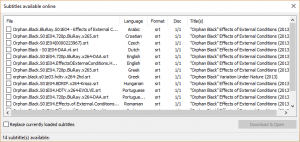
3) A window Subtitle available online will open.
4) The window, Subtitle available online has the menu, File Name, Language, Format, Disc and Title(s).
5) Check the subtitle you want to download (Make sure the subtitle match with the characteristics of video you are willing to download, Most especially File Name with Format, 480p, 720p or 1080p etc. and Language.), then click on Download and Open.
7) The Subtitle file will be downloaded to the location of the Video. To load subtitle automatically, check the box Replace currently loaded subtitles.
Hope with this you have been able to learn how to Download Subtitle using MPC BE.
Please share and like below. Also comment below for any problem faced or encountered.
Fred Green says
If you want to download videos from YouTube then I recommend TubeGeter. It can download 4k videos from Youtube.