How to sync (Synchronize) subtitle with VLC Media Player (Android)
The VLC Media Player is one of the most popular video player for the Android Operating System (OS).
The VLC Media Player allows users to download subtitle online from opensubtitles.org and view the subtitle while video is playing using the VLC Media Player player, but most or sometimes, downloaded subtitle are off sync with the video. That is sometimes the audio might be faster than the subtitle or the subtitle faster than the audio.
To learn how to download subtitle using the VLC Media Player (remember that it uses the name of video and its properties or you can enter the search text ) or how to load external subtitle on VLC Media Player.
The VLC Media Player has a way to solve this problem,
1) First of all, launch the VLC Media Player Player. (Open the video, you want to synchronize (sync) the subtitle and launch the subtitle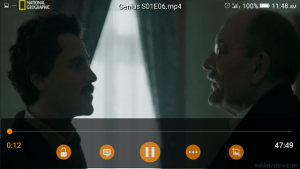
2) Touch the screen of the player, in the lower part, press, click or touch the second to the last option (Where the Red box is).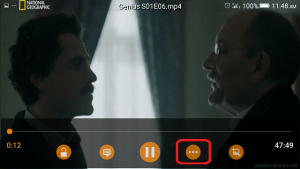
3) A window will open, Click, press or touch the second option on the second row (Where the Red box is).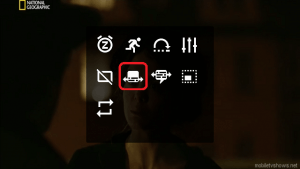
4) The Subtitle delay option will show with the plus and minus sign and 0 ms.
5) You can use either the minus (-) or plus (-) or enter the amount of seconds
minus (-) : Moves the subtitle to a faster time as shown, that is it is to be used when subtitle is slower than audio.
Plus (+) : Moves the subtitle to a lower time as shown, that it is to be used when subtitle is faster than audio
To prevent make sure you download subtitle file with the same name as you file, the same audio type and the same quality (as in 480p, 720p, 1080p, 2K, 4K) and download subtitle with high up vote.
Leave a Reply