How to Search Facebook Messenger for Messages
If you want to reach someone in San Francisco from Nigeria now, I bet you’ll rather use a social messaging app than make a phone call. Why is this? Because these apps offer a cheap, fast, and user-friendly way to communicate.
From WhatsApp to Telegram to Facebook Messenger, these apps bridge the gap between people by providing them with a platform that helps them interact.
Search is an important function in these apps and that’s why virtually all of them have it. Facebook Messenger does too and it allows you to search for messages, files and link easily. In this guide, we show you how to do this on various operating system.
How to Search Facebook Messenger for Messages
Searching messages in Messenger can be in any of these two ways: making the search through all your conversation or searching messages in an individual chat. We’ll guide you through both of them.
Here’s how to search messages p conversation:
1. Go to the Facebook on your preferred favourite. Locate the Messenger icon at the top and click it. Next, select See All in Messenger.
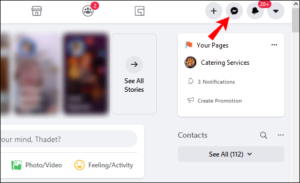
2. Navigate to the Search Messeger box at the left hand side of the screen.
3. Input the keyword. As you type, you’ll see results of what you’re searching for. You’ll not only see your friends , but also Facebook pages and groups.
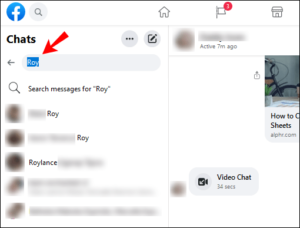
To search messages within a conversation, follow the steps below:
1. Open Facebook and click the Messenger icon and navigate to See All in Messenger.
2. Open the chat that you wish to search and click the “i” icon at the top.
3. Navigate to the Customize chat option and click the arrow. Next select Search in Conversation.
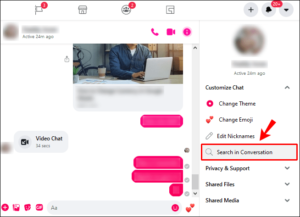
4. Enter the search keyword in the search bar. Hit Enter on the keyboard.
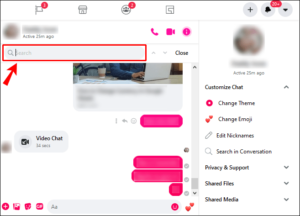
The messages will show up after pressing Enter.
How to Search Messenger on Android
To find messages on Messenger on your Android device, follow the steps below:
1. Launch the Messenger app on your Android.
2. Go to the chat that you want to make the search in. Tap the “i” icon located at the top of your screen.
3. Navigate to “Search in Conversation” which will make a search box to come up. Input the keyword into the box.
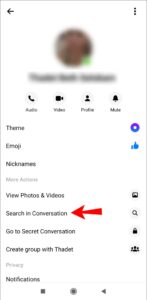
4. Hit Search.
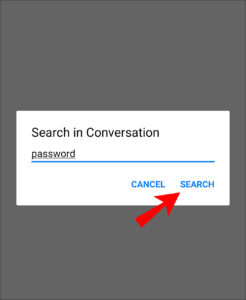
All the messages that contains the search text will be shown. When you tap one of the messages on the list, you’ll be taken to the conversation.
How to Search Messenger on iOS
Below are steps to find messages on your iPhone or iPad.
1. Launch Messenger. Locate the chat and open it.
2. Tap the contact’s name and navigate to Search in Conversation.
3. Search for the message in the search box.
4. Hit Search.
All the messages associated with that keyword will be listed. When you open any message on the list, you’ll be taken to the conversation.
How to Search Messenger App on Windows
If you’re the type that uses the Facebook Messenger app, you can still perform search within it. Here’s how:
1. Launch the app on your Windows machine and open a specific chat.
2. Click the Search icon at the top which would bring up the search box.
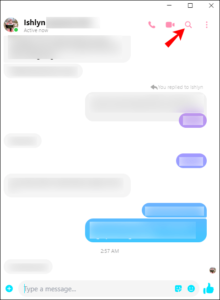
3. Search for the message you’re looking for by typing the keywords.
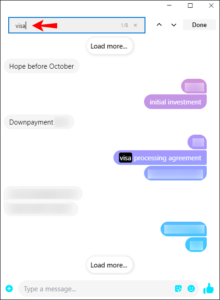
And all the messages containing the keyword will appear. You can also search for messages in a conversation by pressing Ctrl + F.
How to Search Messenger App on MacOS
You can easily search for messages within Messenger app on MacOS. Here’s how:
1. Launch the Messenger app and open the chat you wish to search.
2. Click the “i” icon and navigate to Search in Conversation which will bring up the search box.
3. Type in what you’re looking for. All messages that have that keyword will appear.
Rounding Up…
You don’t have to go into all the conversations on Messenger before you get the message you’re looking for. With the search feature, finding what you want is easy as breeze! We hope you found this helpful? If you did, kindly leave a comment and don’t forget to share.
Leave a Reply