Instagram is a good place to be for many people. Users post photos, videos, and connect with each other. It boasts of lots of features that keeps users engaged.
Just like any other social media platform, Instagram security revolves around passwords. You create an account, and also set a password for logging in.
However, there can be times when we forget our password. Sometimes memory can fail us. Instagram recognized this and put measures in place to reset password. In this guide, we explore the different ways you can reset your Instagram password:
How To Reset a Forgotten Instagram Password Via Email
You can use the email address associated with your account to reset your password. With an email sent from Instagram to your inbox, you will be able to recover your account. Note that you must have a functional email; one you can log into and have access to. Here’s how:
1. Open Instagram on your Android or iOS device.
2. Next, tap the “Get Help Logging In” option on Android or locate the “Forgot Password” option on iPhone.
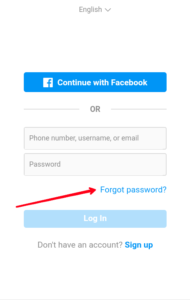
3. In the next screen, enter your username or email address and tap “Next”.
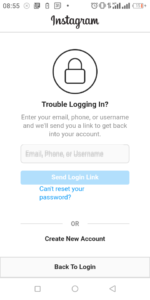
If you entered the email that corresponds to the account you want to recover, you will see an email message with instructions on how to get back your account.
5. Tap the reset link which you’ll see in the email. You will be able to create a new password without using the old one.
How To Reset a Forgotten Instagram Password Via Phone Number
You can also use another means to reset your Instagram password. With your phone number, you can also reset your Instagram account. Here’s how:
1. Launch Instagram on your iPhone or Android device.
2. Tap “Get Help Logging In” on Android or “Forgot Password” on iPhone.
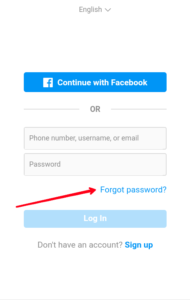
3. Switch to the “Phone” tab on the next screen.
4. Now, input your phone number associated with your Instagram account.
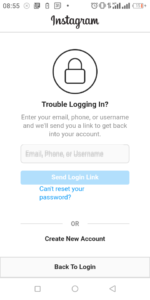
5. Hit “Next”. A temporary code will be sent to your phone number.
6. Input the code that was sent from Instagram and you will be able to log in.
However, you cannot change your password with this method. You should actually ensure that your email address is correctly set up so you can create a new password.
How to Login via Facebook
If you still cannot log into Facebook with the above method, you may want to consider using Facebook to sign-in. Instagram is a part of Facebook so you are allowed to link accounts from the two platforms. Here’s how:
1. Open the Instagram app on your Android device or iPhone.
2. Next, tap “Log in with Facebook” on the login screen.
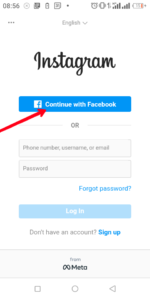
Once you do this, Instagram will connect to Facebook and you will be able to sign into your Instagram account.
What to do when you’re Logged In but Forgotten your Password
It happens sometimes: when you’re logged into your precious Instagram account for a long time and you have now forgotten your password. If you’ve been using a particular device to access Instagram, this will not pose an issue. However, when you want to log into another device, it becomes a problem. Here’s how not to lose your account:
First you will have to make sure that all your data is correct and accurate.
1. Launch the Instagram app on your Android or iOS device and tap your profile photo which is at the bottom right corner.
2. Next, tap “Edit Profile” which is on your profile page.

3. After that, locate “Personal Information Settings” which is down the screen.
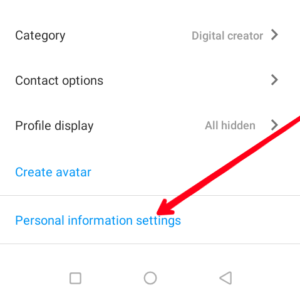
4. Confirm that your email address and phone number are accurate.
If you can confirm that you can access the email address linked to your Instagram account, you can then opt for a password change.
5. Now, go back to your profile. Then, tap the three vertical lines at the top right corner of your profile page.
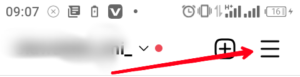
6. Select ” Settings”, and then “Security”.
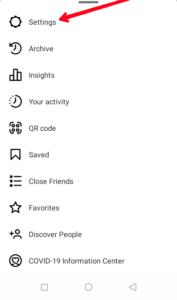
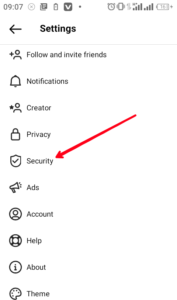
7. Locate the “Password” option.
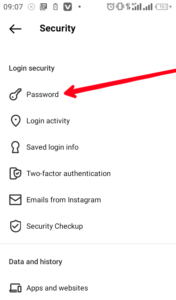
8. Select “Forgot your password” which you’ll see down.
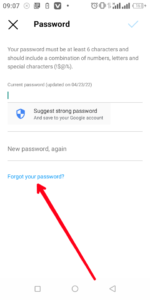
9. An email will be sent with a link to reset your password.
10. Click the link and enter your new password.
Rounding Up…
Imagine for a minute if there was nothing like resetting password. That would mean there would be lots of lost account. Even you could admit that the Instagram account you use at the moment would have been gone. Instagram knowing this is gracious enough to help us reset our passwords. We hope you found this guide helpful? If you did, kindly leave a comment and don’t forget to share…
Leave a Reply