YouTube is great and fun place to get information and to enjoy entertainment. The platform boasts of millions, if not billions of videos. It a great way to stay on top of popular and trending videos in the online space.
Suggestions on YouTube are made based on your search history on the platform. YouTube learns about what you like, and displays videos that are related to these.
It will pay attention to your clicks, watch time, and shares. This is why you see similar videos appear after watching a particular video. Also, YouTube algorithm relies on the words you type in your search bar, that is your search history.
To reset these suggestions and recommendations, you’ll need to delete the data YouTube has to be able to make them. That is, your watch history, search history and, more.
How to Reset Recommendations on Android & iOS
Delete your Search History on Mobile
1. Launch the YouTube app on your Android or iOS device and tap your profile icon at the top-right.
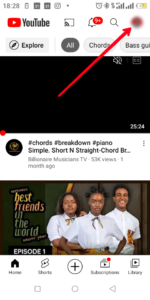
2. Next select settings, and then History & Privacy.
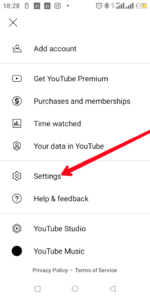
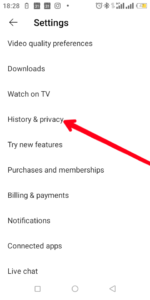
3. From History & Privacy, select Clear Search History.
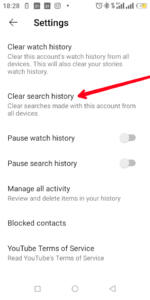
These will erase all the Search History data YouTube has about you. This way you have fresh and new recommendations.
You can also follow same steps for Watch History
Another Way to Delete YouTube Search History on Android & iOS
You can use another method to get rid of your YouTube search history. Here’s how:
1. Open the YouTube app on your Android or iOS device and select your profile photo.
2. Next, select ‘Your Data in YouTube’ which will bring up a menu.
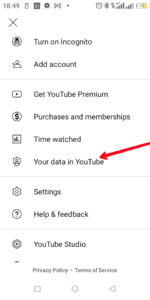
3. In the menu, locate YouTube Search History.
4. From there, select ‘Manage Your YouTube Search History’ and then hit ‘Delete’
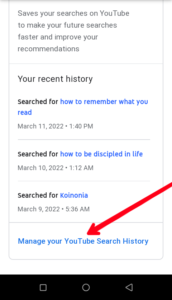
5. An option will come up asking you to pick the duration. Select ‘Delete All Time’.
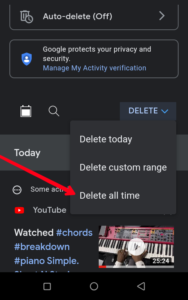
Wait for YouTube to complete the deletion process. You can also pick other other duration or timeframes there depending on your needs.
When you’re picking a timeframe, there are more options.
– Last hour
– Last day
– Custom range
These options will allow you to specify a particular timeframe that you want to delete and the one you want left.
You can also do same for Watch History
Pausing your YouTube Watch & Search History on Android & iOS
This will come handy if you deleted a particular timeframe and there the other part is left
You can then proceed to pause your Watch History. Here’s how:
1. In YouTube, tap your profile photo and from the menu that opens, select Settings
2. Move down the page and select History & Privacy.
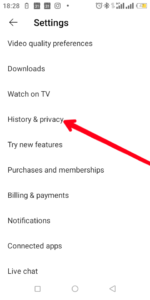
3. From there, turn on Pause Watch History.
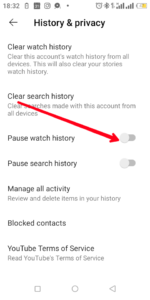
You can also do same for search history.
How to Reset YouTube Recommendations on a Desktop Computer
It is also possible to reset YouTube Recommendations on your PC or Mac. The steps are also similar to that of mobile. Here’s how:
1. Open YouTube on your favourite browser and then click your profile photo.

2. Next, select ‘Your Data On YouTube’.
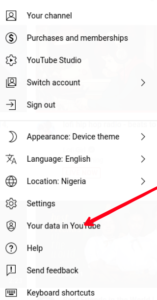
3. Select ‘Manage Your YouTube Search History’
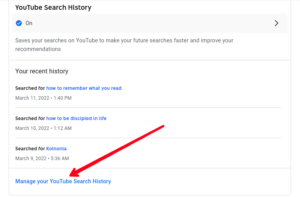
4. Next, click Delete which is under ‘Search Your Activity’ menu.
5. Select ‘All Time’ or another option
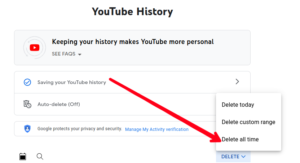
Also, repeat these steps for Watch History.
You can also pause your YouTube Search History or Watch History
1. Select Your Data in YouTube
2. Locate the On selection under YouTube Watch History section and put off the Watch History.
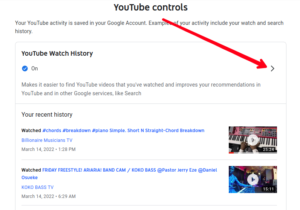
You can do same for the Search History.
Rounding Up…
YouTube Algorithm using your data to make recommendations for you is a great way to also see videos that are similar to the ones you watch. But not everyone likes this. If you’re one of those people, then you should reset your recommendations like we outlined above. If you found this guide helpful, kindly leave a comment and don’t forget to share…
Leave a Reply