Google Calendar is a popular option for managing events and meetings. The cloud software is used by many users who love Google products as they find it integrates with many other Google apps. Google Calendar can be used to set events, reminders and for meetings.
People can invite you to meetings through the app and you can accept the invite or decline. However Google Calendar has a new feature which allows you to propose a new date and time and send to organisers. In this guide, we explore how to do this:
How to Propose New Meeting Time in Google Calendar on Desktop
You can surely propose a new meeting time in Google Calendar on PC. Here’s how to do it:
1. Launch your preferred browser and go to Google Calendar
2. Locate the particular event you would like to edit.
3. A pop-up will appear that will contain the meeting details. You will see the event name and the attendees in this pop-up. Locate the “Going?” section. You will see this section down the window. Simply click the arrow at the right.
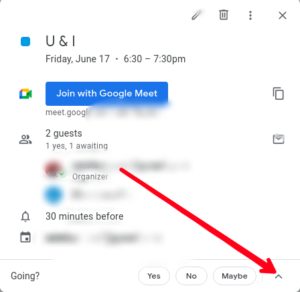
4. When you click the arrow, you’ll see two new options’ “Propose A New Time” and “Add Note”. Simply click on “Propose a New Time”.

5. Once you click that, you will be taken to a new page that has the event details which can be edited.
6. Select a new proposed event time in the “Your Proposal” section.

7. Once you have done that, you can write a note or message to the event organiser.
8. Once you’re done with all that, hit the “Send Proposal” button to effect your changes.
The event organiser will be able to see the change you made and they can review it and respond to it. If they are okay with it, Google Calendar will create a new schedule.
Another Method of Proposing New Meeting Time on Google Calendar
There’s also another way you can propose a new meeting time, and that is by using Gmail. You can only use this method, if you got an event invitation via email. Here’s how:
1. Go to your Gmail inbox and locate the invitation email.
2. Locate the “Yes,” “Maybe,” and “No” attendance replies which you would see at the bottom of the email. You’ll also see the “More Options” button. Simply click on “More Options”.
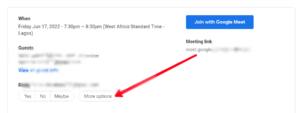
3. After that, you’ll see a drop-down menu where you’ll find “Propose New Time”. Selecting this will take you to Google Calendar page.
4. From there you can make the necessary Proposal just like we described using the first method above.
How to Propose a New Meeting Time in Google Calendar on Android
You can also propose a new time for a meeting on Android. Here’s how to do it:
1. Open the Google Calendar app on your Android device.
2. Find and open the event which you want to modify.
3. The event screen will open up and you’ll see the “Going?” option below. You’ll also find the Yes,” “No,” or “Maybe” options and an arrow located there. Tap that arrow.
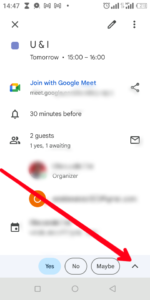
4. Once you tap the arrow, you’ll see the “Propose A New Time” option which will take you to the event screen.

5. In the event screen, you can then modify the date and time. Next, select Send button.
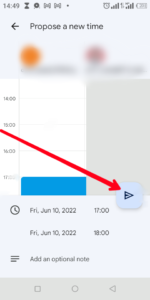
6. Now, you’ll need to select one of the options: Yes,” “No,” or “Maybe”. After that, tap “Save” and the proposal will be sent.
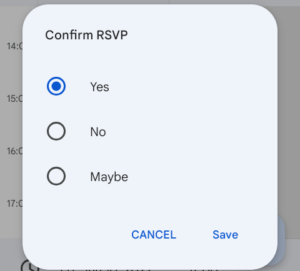
How to Propose a New Meeting Time in Google Calendar on iOS
You can use your iPhone to reschedule a meeting on Google Calendar. Here’s how:
1. Open the Google Calendar app.
2. Locate the event you want to make a new proposal for.
3. When the event screen comes up, locate the Yes,” “No,” and “Maybe” options at the bottom. You’ll also see an arrow there. Tap this arrow.
4. This will bring up two new options’: “Propose a new time” and “Add a note.”
Select “Propose a New Time” and you’ll be taken to a new screen from where you can edit the original time.
5. Hit Send to submit the proposal. However, the proposal won’t be sent to the event organiser just yet. You need to do one more thing.
6. You’ll see a new screen which has the Yes,” “No,” or “Maybe” option. You’ll have to select one of them, and hit “Save” at the bottom. Then the organiser will be alerted of the change.
Rounding Up…
Google Calendar is a very useful app and helps users to log events and meetings. The Proposal feature is an handy feature that makes meeting invite seamless. We hope you found this helpful? If you did, kindly leave a comment and don’t forget to share…
Leave a Reply