Instagram is an interesting place to be. It’s a place of connecting with people from different walks of life. The platform shines in its ability to get people engaged with photos, videos, reels and stories. Over the last few years, there have been a bunch of exciting features that came on board Instagram.
Stories on Instagram prides itself in making people see what’s happening in the lives of people they follow. However, it can be misused. Some people can share inappropriate content that violates the platform term of use. If you notice any content like this, it may be time to mute or report such story. In this guide, we cover how to mute, unmute and report a story on Instagram…
Muting an Instagram Story
Muting an Instagram Story is quite simple to do. If there’s a story you don’t want to see anymore, you can easily hide it. You will see the story section at the top of the homescreen on Instagram. Here’s how to mute a story.
1. Locate the person’s story icon.
2. Next, long-press on that person’s story icon.
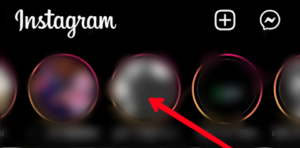
3. It will bring up some options. Select “Mute” from the options.
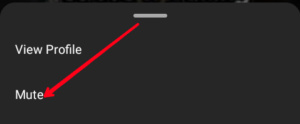
Unmuting a Story on Instagram
What about a situation whereby you mistakenly muted someone or you decide to change your mind after you’ve muted a person. Well, you can also easily unmute such person.
There are few ways of doing this and you can do it on both Andriod and iOS. Here are the methods:
Method 1 – The Simple Way
This method works if you are not too sure you muted a story or if you muted a story and unable to recall the username behind that story. Follow the steps below to use his method:
1. At the top of your Instagram homescreen where your stories are, scroll to the right on the stories section and locate any greyed-out icon.
2. Next, long-press the story icon.
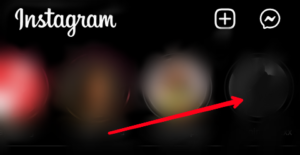
3. Hit “Unmute Story”.
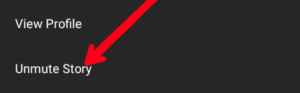
Once you do this, you will begin to see that person’s stories actively showing on your story feed.
Method 2 – The Profile Way
Maybe you can still remember the username of the person you’ve muted, then you can directly go to their profile to unmute them. Here’s how to do that:
1. Search for the person.
2. Next, on the person’s profile, tap “Following”.
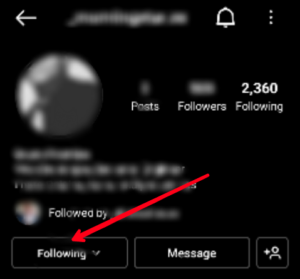
3. Next tap “Mute” or “Stories”.
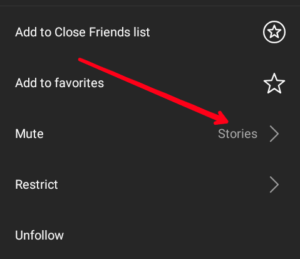
4. After that, tap the toggle to switch it from blue to grey.
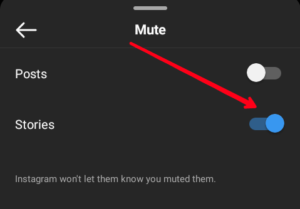
This way, you have unmuted the person’s story
Reporting an Instagram Story
Sometimes, some people post stories that may be inappropriate and not conform to Instagram terms of use. Instagram allows you to report to them and they can take it up from there. The process is anonymous and if they confirm it violates their standards, it will be removed. Here’s how to report such stories:
1. Launch Instagram, and open the story.
2. Next locate the three-dots icon in the comment box.
3. Tap “Report”.
4. You will be asked to fill a questionnaire about the story you are reporting.
Once you report the story, Instagram will look into it and if the story has some element of harrastment, or any inappropriate content, it will be removed.
Rounding Up…
What’s a social media platform without controls like muting, and reporting, it is simply going to be a lawless platform where anything is allowed to go on. This is actually not good for community safety. Instagram having options such as mute, report and block is really important and useful. We hope you found this helpful? If you did, kindly leave a comment and don’t forget to share…
Leave a Reply