How to Jump to a Specified time of a Video in VLC.
Did you stop watching a video at a particular or you want to rewatch an acton that took place at a specified time. VLC Media Player has a function that enables one to jump to a specifed time of a video.
Please follow the instruction listed below to learn how to jump to a specified time of a video in VLC Media player.
1) Launch the video on VLC Media Player.
2) Right Click on the VLC window, click on Playback, then click on Jump to a Specific Time OR press Ctrl + T on your keyboard to go to Specific time.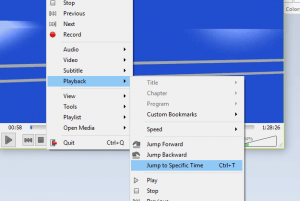
3) A new Window Go To Time will open.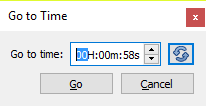
4) Enter the specific time in Hour:Minute:Seconds, then click on Go.
Hope with this, you have been to learnt How to Jump to a Specified time of a Video in VLC.
Please share and like below, also comment below for any problem encountered. Thanks
Buster says
This Jump to Specific Time feature is wonderful.
I was wondering if there a way to SAVE the Jump to Specific Time setting endpoints between sessions, because I’m trying to memorize a foreign-language audio file section, and I’ll have to study many days in a row to learn it well.
Paul Tagg says
Great tip! However keyboard shortcut only works when main menu is available (when no video is playing); then only right click and follow the menu tree works. It’s a shame as you can’t seamlessly jump between sections of a video.
Tim says
I will try to find and update it. Thanks