How to fix audio and video out of sync in AC3 Player (Android)
AC3 Player
It is a great lightweight video player that supports almost all video format and codecs.
The AC3 Player is one of the most popular Android Operating System Video Player
So, today we are going to learn how to fix audio and video out of sync using the AC3 Player Player. Syncing of audio and video are processes that should have taking place during the editing process. Most modern and good budget movies do not usually come with this problem, but old movies and some hard coded movies when been converted do have this syncing error. Some poorly edited movies and just some recorded speeches might come having this problem.
In fact, some of the audio and video sync (synchronization) problem might occur due to change of frame rate while editing or when converting the video from one format to another.
So this tutorial will guide us on how to fix audio and video out of sync with the AC3 Player player.
These are the processes that is needed to be taken to sync audio to video on AC3 Player.
1) First of all, launch the AC3 Player Player. (Open the video, you want to synchronize (sync) the audio and video).
2) Touch the screen of the player, in the lower part, touch or press the second to the last option on the right (Where the Red box is).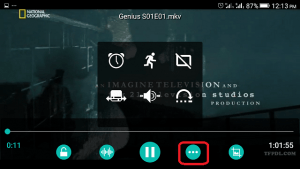
3) A window will open, Click, press or touch the second option on the second row (Where the red box is).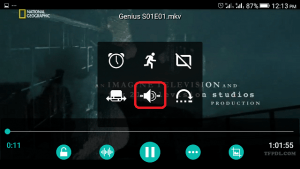
4) The Audio Delay dialog will show up, with the plus and minus sign with 0 ms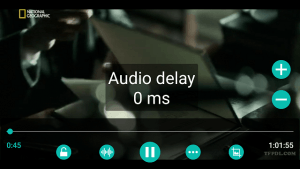
5) You can use either the minus (-) or plus (-) or enter the amount of seconds
minus (-) : Moves the audio to a faster time as shown, that is it is to be used when audio is slower than video.
Plus (+) : Moves the audio to a lower time as shown, that it is to be used when audio is faster than video.
So hope you have been able to fix your out of sync audio and video using the AC3 Player (Android).
Hit back at me at comment section for any problem faced.
Footer
About AboutDevice
About Device Provides Specification, Review, Comparison, Features, Price of Phones and Computers, How To, General Computer Problem Tutorials, Solution, Education, Banking and Finance Tips and Tricks with Videos and Images for faster understanding
Disclaimer
Please do not share any personal information in the comment section and do not contact any email placed in comment section.
Please This is Not Bank Website, This is a Blog and we provide reply based on our knowledge. Please any information shared is at Your Risk.
Checkout Full Disclaimer
Leave a Reply