Meta is the parent company of Facebook and Instagram. The two social media platforms have evolved over the years and Facebook and Instagram are now very much integrated. You can cross-post automatically from Instagram to Facebook. This ensures that you don’t spend much time posting on both. This makes for ease when handling both social media platforms. However, you may want your Facebook to be more organised hence disconnecting both. Here’s how to disconnect Facebook from Instagram…
How to Disconnect Facebook from Instagram on PC or Mac
It is very possible to disconnect both accounts on a web browser with just a few steps:
1. First off, go to the Instagram website and click on your profile icon at the top-right.
2. From the options, click “Settings”.
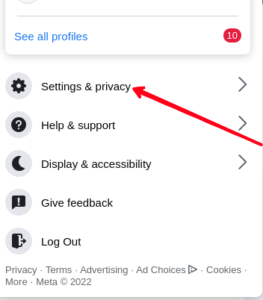
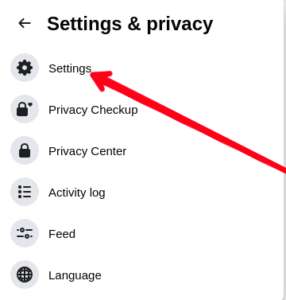
3. After that, move down the page and click on the “Accounts Center” link at the bottom left.
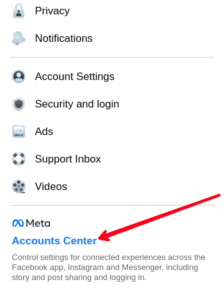
4. Next, click on “Accounts” at the left corner.
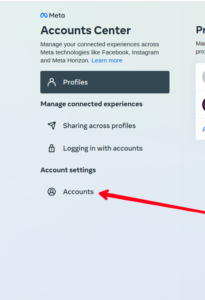
5. Now, click “Remove” which you’ll beside your Facebook account.
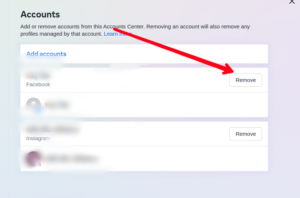
Once you click “Remove”, both accounts will be unlinked.
How to Disconnect Facebook from Instagram on Mobile
The only way you can disconnect your Facebook account from Instagram on mobile is by using the Instagram app. Here’s how:
1. Launch the Instagram app and tap your profile photo.
2. From there, tap the three lines icon and select “Settings”.
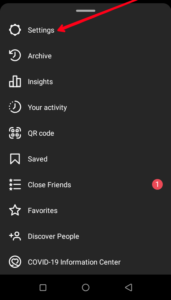
3. Locate “Account Center” to access it.

4. Tap on “Accounts”.
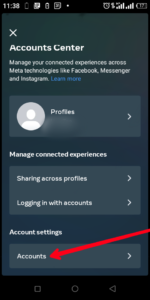
5. Tap “Remove” to unlink the Facebook account.
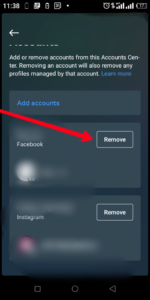
6. Select “Continue”
7. Hit the button that reads “Remove [Your Facebook Name].” which will disconnect your account.
How to Remove Instagram Posts from Facebook
You might have disconnected the two, but you may still notice that you have posts from Instagram on Facebook. You can actually delete all the posts Instagram shared to Facebook. Here’s how to do that:
Remove Instagram Posts from Facebook On Mobile (Android or iOS)
1. Open Facebook on your Android or iOS device.
2. Next, tap the profile icon.
3. On your profile, locate the Photos option and tap it.
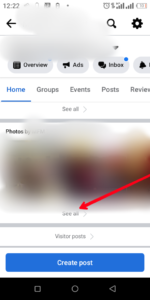
4. Now, locate Instagram Photos Album. There you will see all photos that were posted from Instagram.
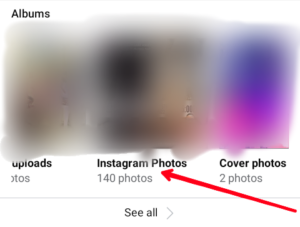
6. You can start to delete each posts by tapping on them and tapping the three-dots icon.
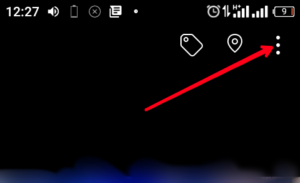
7. From the three-dot menu options, hit “Delete Photo”.
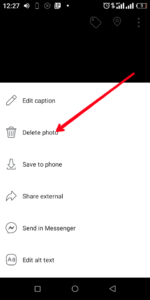
This process will be a manual one as you have to delete each photo one after the other. However, you can delete all the photos in bulk. Check the next section to find our how.
Remove Instagram Posts from Facebook On PC/Mac
You can use the web browser on your computer to quickly delete an entire Instagram Photos Album in bulk. Here’s how:
1. Open the Facebook website on your PC or Mac and go to your profile.
2. Locate “Photos”. You will see this in the list of items after you open your profile.
3. Move over to the Album tag. This is where you’ll find the Instagram Photo folder. Open it.
4. Now, click on the three-dot icon at the right and hit “Delete Album”.
And that’s it! Your posts from Instagram will be deleted.
Rounding Up…
The ease that cross-posting gives can also be a problem in terms of security and privacy. You may want to think it through before you connect or disconnect Facebook from Instagram. We hope you found this helpful, if you did, kindly leave a comment and don’t forget to share..
Leave a Reply