How to Delete your Telegram Account
When it comes to socials interactions, social media has taken to a whole new level. We no longer have to communicate physically to pass a message across. With platforms like Facebook, WhatsApp, Telegram and the likes, we can do it easily and seamlessly.
Telegram is a social messaging app that can even accommodate more conversations than apps like WhatsApp. You can use it for your community, thanks to the large number of participants it can take in a group. However, if you feel the need to exit Telegram, you can do so. In this guide, we show you how:
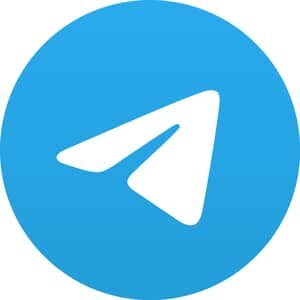
How to Delete your Telegram Account on PC
Normally, for you to delete your Telegram account, you have to have to be inactive on your account for a certain period. However, if you want to exit immediately, you can use the web version to exit without waiting for long.. Here’s how:
1. Go to the account deactivation page https://my.telegram.org/auth?to=deactivate
2. Next, enter the necessary details into the fields, and click “Next”.
3. Now, go to your Telegram app, and you’ll see a message with a code.
4. Enter the code you received on the site.
5. Next, move to Delete Account from the Core section.
6. You can leave a reason why you are leaving the app. Then, click “Delete My Account”.
7. You’ll be asked if you want to proceed. Select “Yes” and it will be done.
Once you do all these, all conversations, and contacts will be permanently removed from Telegram servers.
How to Delete your Telegram Account on Android
You can can delete your Telegram account on your Android device, but it requires a process. Follow the steps below to achieve this:
1. Launch the Telegram app.
2. Next, open the “Settings” in the app.
1 Open Settings; Source: About Device
3. Next, open “Privacy and Security”
2 Select ” Privacy and Security; Source: About Device
4. Select the “If Away For…” option
3 Select “If Away For…”; Source: About Device
5. Now select the amount of time for the account to be inactive before deletion.
4 Select the time period; Source: About Device
6. Save changes.
The account will be deleted if idle for the amount of time you set.
How to Delete your Telegram Account on iPhone
The iOS app of Telegram doesn’t allow you to delete your Telegram account quickly. You’ll have to set a period whereby the app will have to be inactive on your phone. After this period, your account will then be deleted.
1. Launch the Telegram app on your iPhone.
2. Next, navigate to “Settings”.
3. After that, open “Privacy and Security”.
4. Locate the “If Away For…” option.
5. After that, set an amount of time.
After that, leave your account inactive for that amount of time, and it will be deleted.
Rounding Up…
Although the mobile app doesn’t allow you to delete your account immediately, it gives you a window should you want to change your mind. Note that when you delete your account, all your conversations and contacts are cleared, so you may want to give it a second thought before deleting. We hope you found this helpful? If you did, kindly leave a comment and don’t forget to share…
Leave a Reply