Social Media has changed the way we live our lives. We can now catch up with what our friends and family are doing even while distance far away from them. You can see news and events with the snap of a finger. Businesses are not left out. With these platforms, you can market your business easily and publicize your brand.
Polls are a way to get your audience to engage with you. You post a question and ask people to vote. You can get a feedback, or public opinion on something. They are a powerful way to get engagement on your profile. In this guide, we cover how to make polls on major social media platforms…
How to Create a Poll on Facebook
Facebook allows you to make polls easily and quickly. Note that you can only make polls in Facebook Groups and Pages. This is how to make Polls on Facebook:
1. On the Facebook group homepage, click the “Poll” option under “Write Something”.

2. This will bring up a screen that has tools that you can use to create your poll.
3. Now, type in your question at the top.
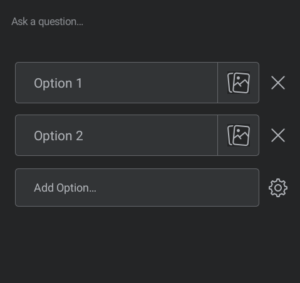
4. Fill as many options as you like.
5. After that, you can tag anyone you fill should be in the poll.
6. Finally, hit “Post”.
How to Create a Poll on Instagram
Instagram also has various tools and one of them allows you make polls. Instagram only allows you to post polls on your story. Follow the steps below:
1. You first need to select a photo of video to be able to publish your poll.
2. Tap the smiley icon beside the letter icon, “Aa”.
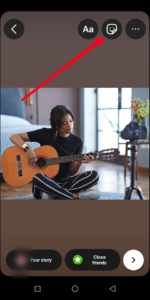
3. A menu will be shown, select “Poll”.
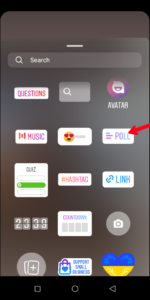
4. After that, type in the question you want response to in the black text box.
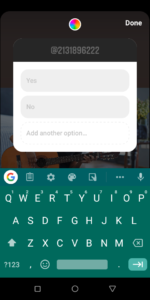
5. There are default answers there “Yes” and “No”. You can change the answers to whatever you like.
6. You can also add more answers by selecting “Add Another Option”.
7. Once you’re done, hit “Done” at the top.
You can check the results of the poll by tapping on “Your Story”.
How to Create a Poll on Twitter
You can easily make a poll in Twitter. Twitter allows you to even set the duration you want it to last. Follow the steps below to achieve this:
1. On the homescreen, tap the “+” icon. This will bring up some options. Select “Tweet”.
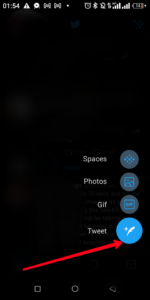
2. Next, in the Tweet window, tap the icon with bars. This will lead you to the Polls screen.

3. Now ask your question in the question box. You can add use the answer box to enter the options for the question. You can add more questions up to four by tapping “+”.
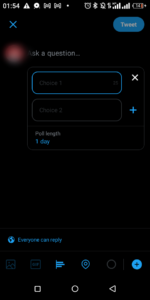
4. You can also set how long you want the poll to be available. Polls can be set for up to 7 days.
5. You can specify who can see the poll by tapping the globe icon.
After doing all these, simply hit “Tweet”.
How to Create a Poll on TikTok
TikTok also allows you to make polls for your followers. Here’s how to do that:
1. Start by creating a new post.
2. Make the necessary edit to the video and tap “Next”
3. Next, tap the Sticker option. It is denoted by a smiley face.

4. Now, select the “Poll” sticker. Tap “Continue”.
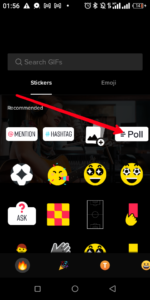
5. After that, enter your question. You can also add options for the question.
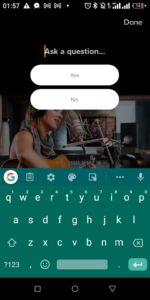
6. Hit Done and you can then proceed to Post the video.
Rounding Up…
Whether it is a product you want people to give a feedback on, or you want opinions on the latest happenings, polls just does the magic. Polls give your audience a chance to say their minds. We hope you found this guide helpful? If you did, kindly leave a comment and don’t forget to share…
Leave a Reply