How to Clear Cookies, History, Cache and Browsing Data in Microsoft Edge
The processes listed below will guide you on How to Clear Browsing Data in Microsoft Edge:
Using Keyboard Shortcut
1) Press Ctrl + Shift+ Delete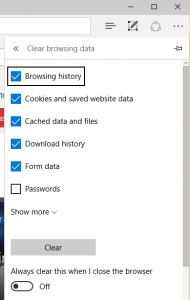
2) Select what you want to clear and then click on Clear.
Using the Settings Window
1) Launch the Microsoft Edge.
2) On the top right hand corner, click on the three dotted symbol. scroll and then click on Settings.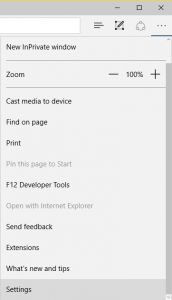
3) After clicking on Settings, Scroll down and you will see Clear Browsing Date, Click on Choose what to Clear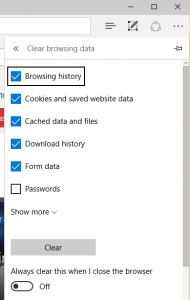
4) Select what you want to clear and then click on Clear.
Hope with this you have learnt how to Clear Cookies, History, Cache and Browsing Data on Microsoft Edge.
Please share and like below. Also comment below for any problem encountered.
Leave a Reply