How to Check Opera Browser Version you are running or using on your computer system
This tutorial will guide you on how to check the version of Opera Web Browser your computer system is running. Please follow the step highlighted below to check the version
How to Check Opera Web Browser Version
1) Launch the Opera Web Browser
2) On the top left hand corner, Click on the Opera logo and then click on About Opera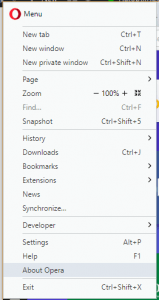
3) A new tab will open and the version of Opera browser you are running will be shown. It will check if the Opera Browser you have installed is the latest, if not, it can be updated.
Hope with this, you have been to learnt How to Check the version of Opera Web Browser You are running.
Please share and like below, also comment below for any problem encountered. Thanks
Gary says
It’s hard to find, so I searched the menu and finally found it hiding under “Help” in settings. I now know I have Version 94.0.4606.38 & I’m happy with that version Now how do I find or install the Home icon, so I can return to my Home page after Browsing