KMPlayer – Change Snapshot or Screenshot Folder or Location. How to change Snapshot or Screenshot folder or location in KMPlayer
KMPlayer can be used to capture snapshot or screenshot while watching a video or a movie either by right clicking on KMPlayer interfaces while video is playing or pause
and selecting take snapshot or using keyboard shortcut (which is the easier),
you can check my tutorial on How to capture screenshot, screenshot or frame using the KMPlayer.
When you take a snapshot with the KMPlayer, you will might be searching for where
the snapshot or screenshot are saved. Today we will be showing you how to see
the default save location and how to change the default save location.
To learn how to take snapshot or screenshot with KMPlayer, Visit the link, how totake snapshot and screenshot with KMPlayer.
To change the default snapshot or screenshot location, follow the following steps:
1. Launch the KMPlayer.
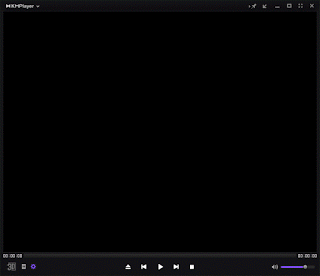
2. Press F2 to take you to Preferences OR on the lower left hand side of KMPlayer,
Please click on the Control Box (has Settings icon), select the last icon on the control box, it is the preferences.
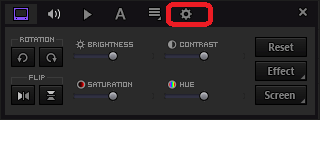 3. The Preferences window will be opened.
3. The Preferences window will be opened.
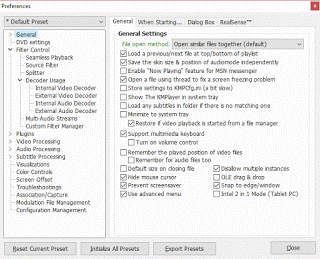
4. On the left hand menu, Click on Association/Capture, it is the third to the
last (or where the red box is).
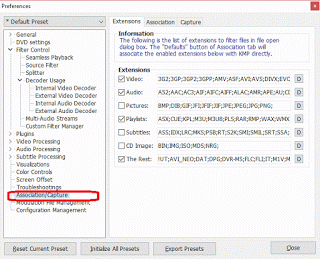
5. On the right window of the Association/Capture Preference for KMPlayer, go to
Capture and click on it
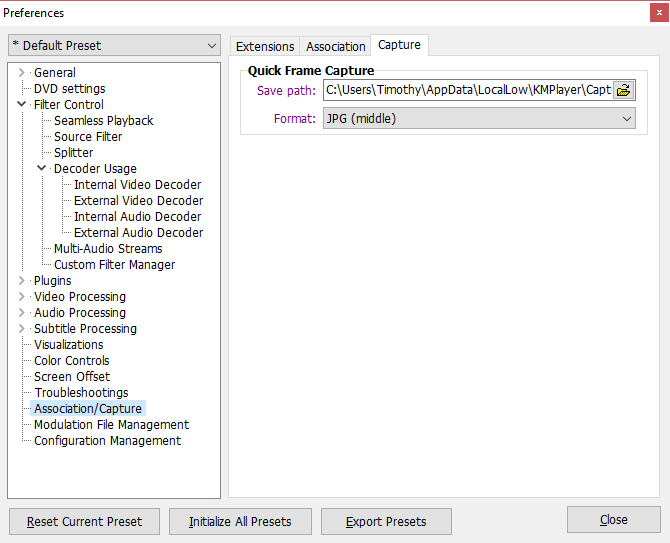
6. You will see quick frame capture, save path, you can click on the folder on the
right hand side to determine default location for saving snapshot or screenshot
(I prefer the Windows Picture folder).
7. You go to Format and change the format to either bmp (fast), jpg (middle) or
png (slow). (I prefer png due to its transparency)
7. Then you click on Close.
Hope, with this you have been able to change the default snapshot or screenshot
folder in the KMPlayer to a folder of your choice.
Please comment below for any issues faced while going through this process.
Footer
About AboutDevice
About Device Provides Specification, Review, Comparison, Features, Price of Phones and Computers, How To, General Computer Problem Tutorials, Solution, Education, Banking and Finance Tips and Tricks with Videos and Images for faster understanding
Disclaimer
Please do not share any personal information in the comment section and do not contact any email placed in comment section.
Please This is Not Bank Website, This is a Blog and we provide reply based on our knowledge. Please any information shared is at Your Risk.
Checkout Full Disclaimer
Leave a Reply