Meta, the tech giant is the company behind Facebook and Instagram. These two solid social media platforms have served and continue to serve billions of people all over the world. This means a wide variety of people are connecting with other people on the platform. This calls for the need for more than just one language like English; various languages have to be catered for to enable different nationals to be able to use the platform. You can switch languages conveniently on both platforms and that’s what this guide is about. Let’s dive right in…
How to Change Facebook Language on Android
You can change your Facebook language on Android. Here’s how:
1. Launch the Facebook app.
2. Tap the three horizontal lines, scroll down the page and tap on Settings and Privacy.
3. When you’ve done that, select ‘Language’ and then select your new language.
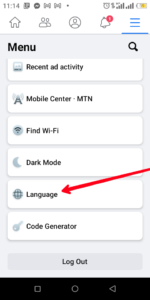
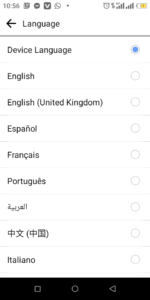
How to Change Facebook Language on an iPhone
It is also possible to change your Facebook language on your iPhone. Follow the steps below to achieve this:
1. Launch the Facebook app on your iPhone. When it opens, tap the three vertical lines which you’ll see at the lower right corner.
2. Tap ‘Settings and Privacy’ and then ‘App Language’.
3. You’ll be taken to your iPhone’s Settings page.
4. Now, click on Change to (language) which will select your new language.
How to Change the Default Language on Facebook on Windows & Mac
Normally, your Facebook profile will take on the same default language as your device. You can actually change your language easily on your desktop computer by following the steps below:
1. Open Facebook on your preferred web browser and navigate to the top. At the right side, click the down arrow.

2. Next, click Settings & Privacy and from there select Language.
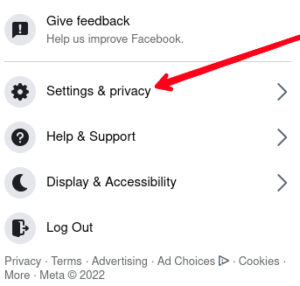
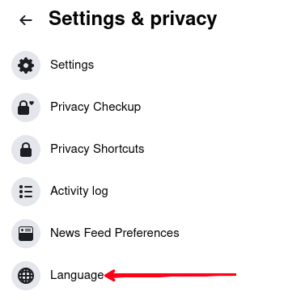
3. After that, in the Facebook Language option, click the Edit button and select your preferred language.
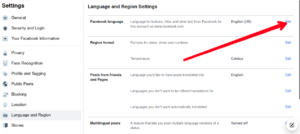
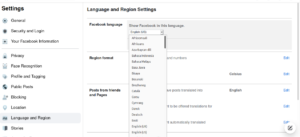
Not only can you change your language, you can also change the language your posts are translated into.
How to Change Language on Instagram on Android
You can change your language easily on Instagram. Note that the feature is only available on Instagram mobile app and not on desktop. Follow these simple steps to achieve this:
1. Open the Instagram app on your Android device.
2. Next, tap your profile photo and then tap the three horizontal lines at the top-right.
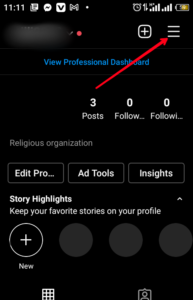
3. That will open up a menu. From that menu, select ‘Settings’.
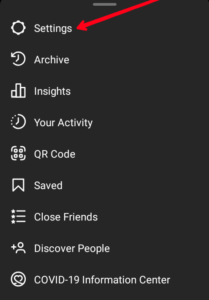
4. From ‘Settings’, select ‘Account’.
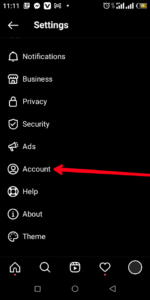
5. From the list in the ‘Account’ page, tap ‘Language’.
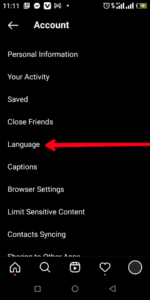
6. You’ll see a list of languages you can choose from.
7. Now select your preferred language.
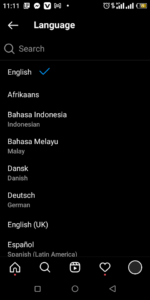
How to Change Language on Instagram on iOS
1. Tap your profile photo at the bottom right which will take you to your profile.
2. Tap the three horizontal lines icon at the top right, and select Settings.
3. From Settings, tap Account, and then Language.
4. Select Continue and you’ll be taken to your iPhone settings to complete the rest.
Rounding Up…
Language is a barrier but Facebook is bridging the gap by providing access to other language so that everyone can be included. We hope you found this helpful. If you did, kindly leave a comment and don’t forget to share…
Leave a Reply