How to change Aspect ratio on the VLC Media Player (Android) while watching a video or a movie to an aspect ratio that is conformable to your screen or monitor
Aspect Ratio is an image attribute or characteristics that tells the dimension (relationship) between the width and height of an Image.
The Aspect ratio is mostly rectangular, but there are square based aspect ratio.
The Aspect ratio from its name entails that it is a ratio, which is in form of mathematical ratios, that is expressed by two numbers separated by a colon, for example 4:3.
If expressed as in the form x:y, x is the width, while y is the height, that is in the form
Width: height
Below are some popular aspect ratio and where they are used:
1:1: Square form
4:3(1.33:1): Traditional television screen or computer monitor standard
16:9(1.77:1): (HDTV) High definition Television, US digital broadcast TV standard, it is the most popular aspect ratio.
21:9: In use in theaters and cinemas.
16:10(1.6:1 or 8:5): Common Computer Screen ratio
1.85:1: Widescreen cinema standard especially in the US
21:9: in use in theaters and cinemas.
2.21:1: Used in cinemas
2.35:1: Widescreen cinema standard
2.39:1: For Cinema screen
5:4(1.25:1): Early television and large format computer formats
To change aspect ratio on VLC Media Player, please follow the instructions below:
1) Launch VLC Media Player with the Video you want to watch and use a different aspect ratio.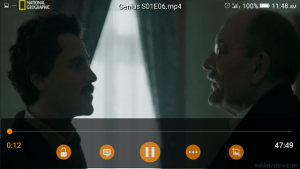
2) Touch the screen of the player, the last option on the right, Click on it (Where the red box is).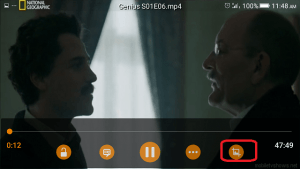
3) Pressing it frequently will be changing the aspect ratio, when it has gotten to the one required, stop pressing the option.
Hope with this, you have been able to change the aspect ratio available on the VLC Media Player (Android).
Please Share and Comment below.
Footer
About AboutDevice
About Device Provides Specification, Review, Comparison, Features, Price of Phones and Computers, How To, General Computer Problem Tutorials, Solution, Education, Banking and Finance Tips and Tricks with Videos and Images for faster understanding
Disclaimer
Please do not share any personal information in the comment section and do not contact any email placed in comment section.
Please This is Not Bank Website, This is a Blog and we provide reply based on our knowledge. Please any information shared is at Your Risk.
Checkout Full Disclaimer
glg says
VLC player for android does NOT correctly support cine formats like 2.21:1, etc. All wide ‘scope formats are stretched vertically to 16:9. Otherwise, it’s a great player, but this is a fatal deficiency.
When I have a widescreen movie to watch, I have to use someone else’s player. Please make this a priority.
Eden Weiss says
Hi,
Im trying to view a 3d movie in 2d with vlc for android on my Google Nexus 6P. I cant change or “force change” resolution. The stock res option choices (circles in red above) dont offer 32:9?
The vlc for windows has a tools option and force resolution change abilities. Is there a similar option for VLC for android version 3.0.10
Tim says
I haven’t found, but I will update the post when I find. Will provide feedback soon
bruce carras says
Just down loadednew VLC android and THERE IS NO BUTTON FOR ASPECT RATIO !!!!! Was n Button on old version
Tim says
Yes, there was. Will update the tutorial soon.
dennis2u says
Totally messed up that there is no stretch available… VLC was the only one I found so far that allowed for this so that my media player android videos would stretch the full aspect of my widescreen. PLEASE put this back soon!