How to Add or Install Extensions and Add-on on VLC Media Player. How to Add a Lua or luac File to VLC
Add-on and Extensions assist to improve or add to the task or capability of a particular software. They assist to solve a particular function in the Software.
VLC Media Player has loads of Extension and Add-on. One of the most popular extension of VLC Media Player is VLC Sub (It assist to add the ability to load subtitle and change some subtitle properties.
In order to learn how to install add-on or extension on VLC Media Player. Please follow the instruction written below:
1) Go the VLC media player add-on page and download the extension. In this tutorial, we will be using time extension to demonstrate how to install or add extension and add-on to VLC. Download it by Clicking on this Time Extension
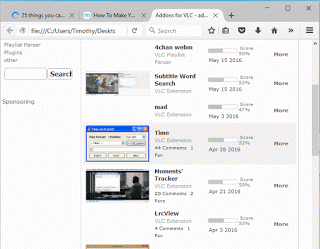
2) Extract the time extension downloaded, open the Time v2.0 (intf), there are three files Looper_intf.lua,
Time v2.0 (intf).png and time_ext.lua
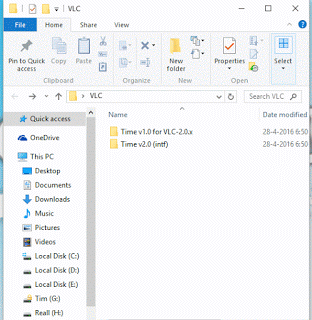
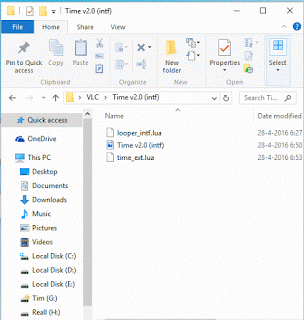
3) Go to the location where you install the VLC media Player usually C:/Program Files/VideoLAN (On a Windows Computer)
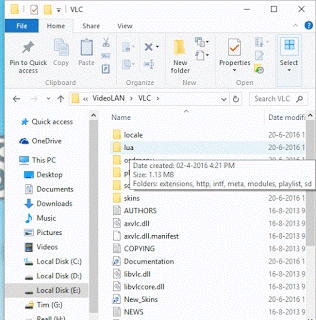
4) Open the VideoLAN folder, Open the VLC folder and then open the Lua folder
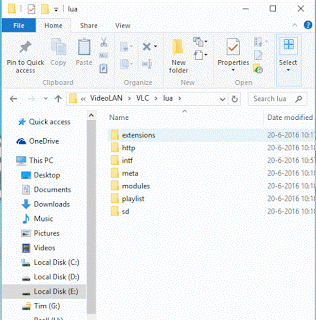
5) In the Lua folder, open the extension folder and paste the time_ext.lua file
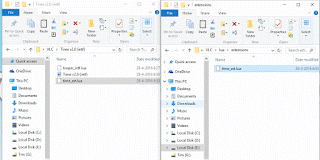
6) Then go back to the Lua folder, open the intf folder, paste the looper_intf.lua
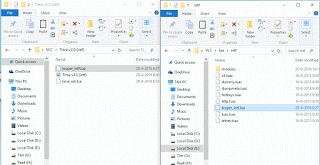
7) Open the VLC Media Player, to the View on the Menu bar, Select the Time V2.0 (All other extension when installed will be seen on the menu bar)
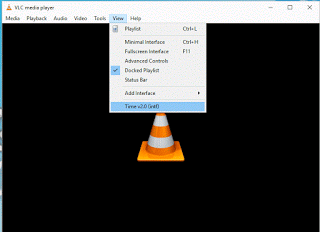
8) Leave the Settings the way it is and Click on Save , VLC media player will request for a restart, You close and reopen VLC media Player.
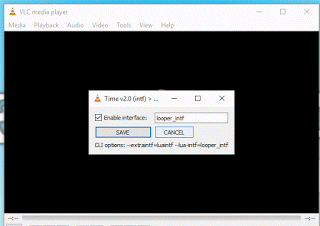
10) After restarting VLC media player,Load a Video into the VLC media player, your video should show at the top right hand corner, Video time in hr:mm:sec.millisecond, that is for Hour:Minute:Seconds.Milliseconds
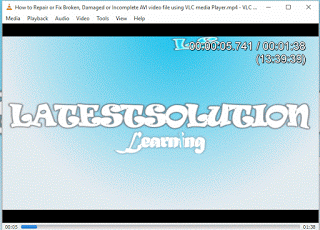
Hope with this, you have been to learnt How to Install or Add Extensions and Add-on on VLC Media Player
Please comment below for any problem faced and share below.
Footer
About AboutDevice
About Device Provides Specification, Review, Comparison, Features, Price of Phones and Computers, How To, General Computer Problem Tutorials, Solution, Education, Banking and Finance Tips and Tricks with Videos and Images for faster understanding
Disclaimer
Please do not share any personal information in the comment section and do not contact any email placed in comment section.
Please This is Not Bank Website, This is a Blog and we provide reply based on our knowledge. Please any information shared is at Your Risk.
Checkout Full Disclaimer
Leave a Reply