TikTok is an excellent way to reach an audience with interesting videos and content. It can be used by a creator or business looking to reach as many people as possible. On the platform, you find varieties of talents which makes it an exciting platform to be on.
In the social media world, analytics are very important. They help you know how much you’re growing as a creator and how you can do better. In this guide, we cover how to access analytics on TikTok.
How to Check Your TikTok Analytics and Stats
For you to check analytics on TikTok, your account needs to be a Business account. Regular users don’t have the option to see the analytics section. Let’s look at how to enable the Business account functionalities. Here’s how:
1. Go to your profile.

2. Next, tap the three horizontal lines at the top-right of the screen. Next, tap “Settings & Privacy”.
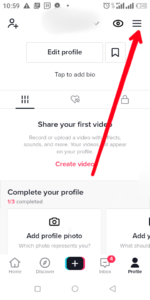
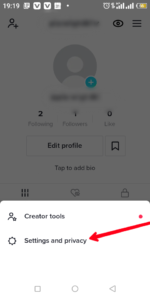
3. After that, select “Manage Account”
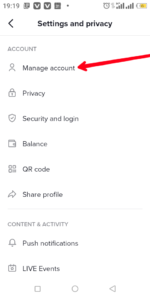
4. After that, tap “Switch to Business Account”.
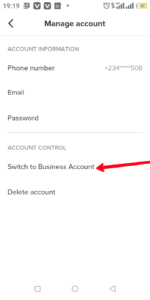
5. From the resulting option, choose the content type you want.
6. Next, verify your email. You can also use the phone number option to verify things.
Do note that TikTok will only start tracking your history from the moment the change was made. Before the analytics will show, it will take around 7 days.
How to Access Analytics on TikTok
1. Go to your profile on your TikTok account.

2. Next, tap on the three horizontal lines at the top-right.
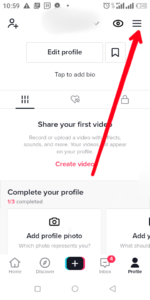
3. Select “Creator Tools”.
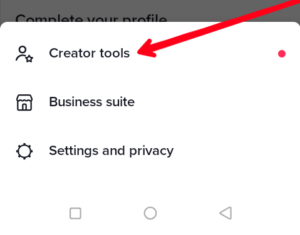
4. Navigate to the “Analytics” section. Tap on it and you’ll see your data
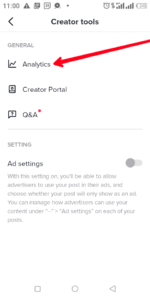
Profile Overview Analytics
The section has all your video views, profile views and follower count for the last 7 or 28 days. By navigating to the overview tab, you can see the number of times your video were watched in a particular time frame. Under it is the total number of followers you gained in the same period.
Content Insights
This section allows you to track the performance of your videos. The “Video Views” section only provides data for recently posted videos as you can only see metrics for videos posted over the last 7 days. However, in the “Trending Videos section”, you can see data for videos posted more than 7 days ago.
Followers Insights
The Followers Insights section helps you to learn about who your followers are. From here, you can know your followers’ demographics and gender. The section also provides you with how many followers that were added or lost.
Rounding Up…
Analytics work differently on various social networks because these platforms have different features. Because TikTok is more of a video platform, metrics there are mostly tailored to videos alongside followers data. We hope you found this guide helpful? If you did, kindly leave a comment and don’t forget to share…
Leave a Reply