How to enable or disable Windows Defender Using Registry Editor. Turn ON/OFF Windows Defender.
Turn ON or Enable Windows Defender
1) Launch Run by pressing Win + R on your keyboard.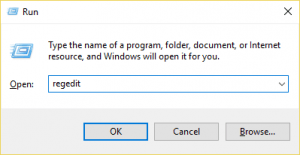
2) Type in regedit on the run window and click on ok
3) Click Yes on the UAC prompt to continue.
4) The registry editor window will open.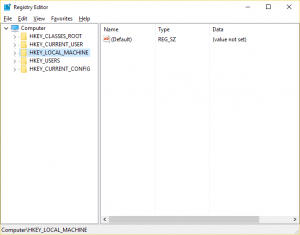
5) Navigate to: HKEY_LOCAL_MACHINE\SOFTWARE\Policies\Microsoft\Windows Defender. On the left hand side, you will see HKEY_LOCAL_MACHINE, click on it to expand it.
6) Then Click on SOFTWARE (Expand it).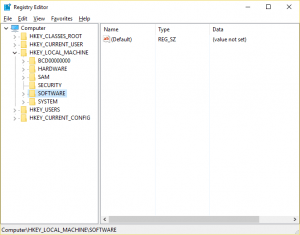
7) Expand Policies and scroll down to Microsoft, then select Windows Defender.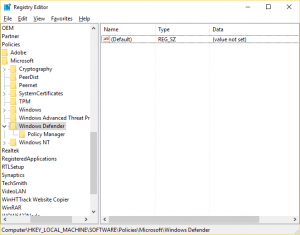
8) On the right hand side of the screen, you will see DisableAntiSpyware, double click on it and enter 0 as the value. (if the DisableAntiSpyware does not exist, right click on the Windows or on Windows Defender, Select New, DWORD (32 bit )Value, rename it to DisableAntiSpyware and then enter the value 0 to enable or turn on Windows Defender).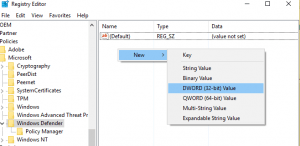
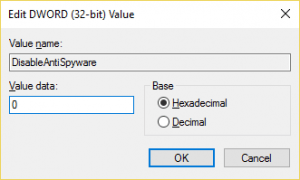
Turn OFF or Disable Windows Defender
1) Launch Run by pressing Win + R on your keyboard.
2) Type in regedit on the run window and click on ok
3) Click Yes on the UAC prompt to continue.
4) The registry editor window will open.
5) Navigate to: HKEY_LOCAL_MACHINE\SOFTWARE\Policies\Microsoft\Windows Defender. On the left hand side, you will see HKEY_LOCAL_MACHINE, click on it to expand it.
6) Then Click on SOFTWARE (Expand it)
7) Expand Policies and scroll down to Microsoft, then select Windows Defender.
8) On the right hand side of the screen, you will see DisableAntiSpyware, double click on it and enter 0 as the value. (if the DisableAntiSpyware does not exist, right click on the Windows or on Windows Defender, Select New, DWORD (32 bit )Value, rename it to DisableAntiSpyware and then enter the value 0 to enable or turn on Windows Defender).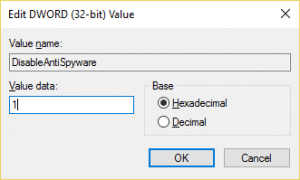
Hope with this you have learn How to Enable or Disable (Turn ON/OFF) Windows Defender Using the Registry Editor.
Please share and like below, also comment below for any problem encountered.
Dulci says
so what’s a batch file solution to this then? I’ve got a batch file to start Steam maintenance process, another to automatically play whatever CD is in my disk drive, how do i go about making one to re-add a Dword to Windows Defender and set its value to “1”?
ric says
windows deletes the dword 32 DisableAntiSpyWare after a while
i think its because of the updates. i’ve done this before with older version of windows 10 didn’t had this problem
Pita says
Keeps deleting key on restart
Tim says
Don’t get this?
Tarek el-Kholy says
Thanks a million for this, it worked beautifully. My input:
1- followed literally your post with defender on and rebooted, it didn’t work.
2- repeated it with deactivating defender value (1) and rebooted, this enabled me to access system scan options that wasn’t available before.
3- I chose “Scan windows defender (last option), it rebooted, worked on it and rebooted windows with problem solved.
Can’t thank you enough buddy.
Tim says
Thanks for the additional feedback, really appreciate. Thanks
Frank says
The input value you provided for both the “enable” and “disable” methods are the same. Also, would it be detrimental to delete the WD file from the registry? Anyone interested in privacy can also disable Cortana by same path mentioned in article but following: Windows Search/Allow Cortana, and set value to 0. Also Microsoft/SQMCClient/Windows, click CEIPEnable, set value to zero. Microsoft collects your data through these, including a built in keyloggers in Windows 10.
Tim says
Thanks for the great input, really appreciated.
Dan says
You mean enter “1” to disable WD.
Tim says
Yes