How to Enable or Disable Always on Top on VLC Media Player using the menu bar
Always on Top is a features available in almost all media player that enables a player to remain on top of the screen while a video is playing. It will be full screen and it will fill up all the screen size of the computer system.Always on top is a feature that allows any program (here media player) to stay on top of all other windows even when it not the one selected. This is usually done while multitasking, that is using two or more programs on a Windows Computer.
If you want one program to remain always visible, you will to set it to be always on top.
Now, we will be learning how to enable Always on Top using the VLC Media Player.
Method 1: Using the Menu Bar
1. Launch the VLC Media Player (Open the video, you want to watch)
2. On the Menu bar of VLC Media Player, Click on Video, go down you will see Always on Top, click on it (Sometimes, it might require a restart).
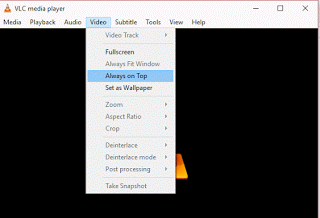
Immediately always stay on top will be enabled for the VLC Media Player while in use.
Method 2: Using Right Click
1. Launch the VLC Media Player (Open the video, you want to watch)
2. Right click on VLC Media Player window, Click on Video, go down you will see Always on top, click on it (Sometimes, it might require a restart).
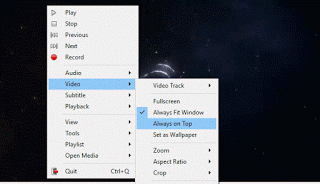
Immediately always stay on top will be enabled for the VLC Media Player while in use.
Hope with this you have been able to keep VLC Media Player always on top especially when watching a video or a movie.
Please share and comment below.
YAK says
Its under the VIEW option now in latest version
Tim says
I will update the post soon. Thanks for the feedback, really appreciate.
diana says
Is it gone now though? I updated to 3.0.0 and it’s gone 🙁 No more Stay on top of all, which I find very useful.
Detlef Pelz says
I’d love to be able to have vlc on top even for music – it would be bloody convenient on many occasions. Alas, I have to use a different program to get what I want.
Why is this feature only for video?
Tim says
The feature is only available for videos due to the fact that they are been watched.
Most people listen to audio while doing other things.