Disable or Reassign / Remap Function (fn) Key on Your Keyboard
Have any of those Computer or PC with the Function (fn) key on Your Keyboard. This tutorial will assist you to disable the key or remap the key to another key like the Windows Keys.
The Function (fn) key is usually found on all laptops, it assist one to quickly navigate to System Functions available on the Numerical keys.
To do this, we need a tool known as SharpKeys, Click on this link to Download SharpKeys (Note: Install as System Administrator and always run it as System Administrator)
Disable Function (fn) Key on Keyboard
1) After Downloading SharpKeys, Install SharpKeys on Your Computer.
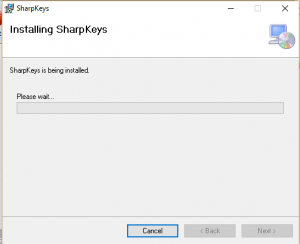
2) After the installation, Launch SharpKeys, it will come with a warning of writing a key to the registry, Click on OK.
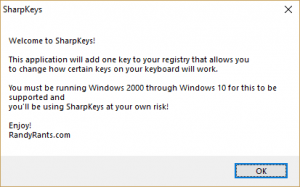
3) The SharpKeys Window will open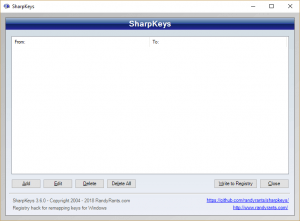
4) Below, Click on Add (Where Orange box is).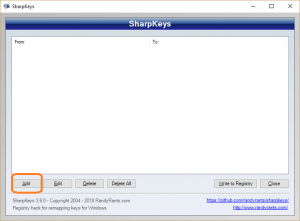
5) Select the Function (fn) Key (From Map this Key Table) and To this Key, You Select Turn Key Off (00_00) ino rder to disable the key, this Click ok OR Click on Type Key and Press the Function (fn) Key For Map from this Table and then select Turn Key Off (00_00) inorder to disable the key, then Click on Ok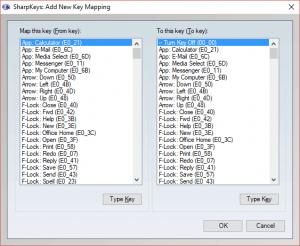
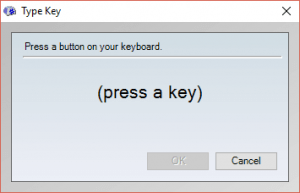
6)Then Below on the right hand corner, Click on Write to Registry (Where the Orange Box is)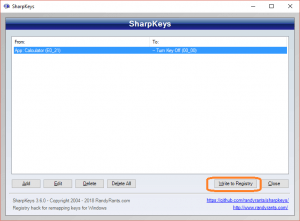
Remap Function (fn) Key on Keyboard
1) After Downloading SharpKeys, Install SharpKeys on Your Computer.
2) After the installation, Launch SharpKeys, it will come with a warning of writing a key to the registry, Click on OK.
3) The SharpKeys Window will open
4) Below, Click on Add (Where Orange box is).
5) Select the Function (fn) Key (From Map this Key Table) and To this Key, You Select the key you want to remap it to on the list, and then Click on OK OR Click on Type Key and Press the Function (fn) Key For Map from this Table and then Click on Type Key and Press the Key you want to Use the Function (fn) Key for, then Click on Ok
6)Then Below on the right hand corner, Click on Write to Registry (Where the Orange Box is).
Hope with this, you have learnt How to Disable or Remap Function (fn) Key on Your Keyboard.
Please share and like below, also comment below for any problem encountered.
Reynolds says
The post is erroneuos and useless. Its author is a lazy moron stupid clueless writer looking for viewership/traffic.
Timothy says
Please where did you face any issue?
B says
I have old style IBM keyboard with duplicate F1-F10 keys – can I map the “duplicates” to do something other than what the traditional F-keys do??
Timothy says
You can, try it out
yisoon yap says
What is the Fn Key? Some more detail:
Fn is not a normal keyboard key, such as the modifiers Ctrl, Shift and AltGr. For a standard modifier key, the microcontroller inside the keyboard sends a scancode for the modifier itself, which is then interpreted by the operating system and combined with other simultaneous key-presses. The Fn key is a form of meta-modifier key, in that it causes the operating system to see altered scancodes when other keys on the keyboard are pressed. This allows the keyboard to directly emulate a full-sized keyboard, so the operating system can use standard keymaps designed for a full-sized keyboard. However, because the operating system has no notion of the Fn key, the key can not normally be remapped in software, unlike all other standard keyboard keys.
(Sources – A) highrez forum post likely based on B) wikipedia post)
Why is it Often Seemingly Impossible to Map the Fn Key?
Indeed, keyboard work as follow (values are just examples, behavior is simplified):
Normal keys: send byte 0x00 + key scan code byte
Modifiers (alt/option, control, windows/command and fn): sends modifier scancode byte + key scan code byte
Special keys (like the G15 ones): send standard (like the volume keys) or custom (depend on manufacturer) scancodes
Most “fn” keyboards (apple included) just process the key combination before sending data, so pressing and releasing the fn key will do nothing at all. For example:
Pressing F1 -> Scancode 0x1A -> operating system recognizes as F1 key
Pressing FN and F1 -> Scancode 0x9A -> operating system recognizes as VolumeUp key
Pressing FN -> keyboard microcontroller waits for another key before sending any data
Timothy says
Thanks for this great input.
Will modify the post. Thanks
He says
I wont ever try bothering the registry, hence i never tried this app
Timothy says
This will not cause any damage, many have used this method and it worked out effectively. Thanks
bui rio says
AutoHotKey doesnt have the option for remapping “Fn” key for my laptop
Timothy says
Thanks for the input.
Serhii says
Does not work. FN. WIndows 10, Apple Magic Keyboard 1
Tim says
Please what is the your laptop model. Thanks
Ali says
I couldn’t find the function (fn) in the “Map This Key” Table and when I tried the “Type Key” button it couldn’t detect my fn key. Please help
Tim says
Wow, that is quite rare. Please what is your system model
keyswapper says
Same happened to me. HP Zbook, win 10.
Tim says
Will check out and update. Thanks
or you could try out using AutoHotkey
Brian Carruthers says
Sharpkeys does not recognise the fn key on my Lenovo ideacentre
Cool says
+1
Anonymous says
Indeed. Sharpkeys doesn’t regosnise the Fn key from ANY computer or keyboard.