Check if Chrome, Firefox and Opera Browser are Updated
This guide will assist to check if the Google Chrome Browser, Mozilla Firefox Browser and the Opera Web Browser are updated or they are Up to Date:
How to Check if Google Chrome is Up to Date
1) Launch the Google Chrome Browser
2) On the top right hand corner, Click on the three dot (Customize and Control Google Chrome), then click on Help, then click on About Google Chrome.
3) A window will open telling you the version of Google Chrome you have installed and check if it is up to date. If up to date, if will show a good sign and if not up to date, it can be updated.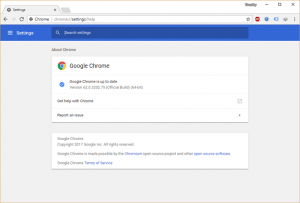
How to Check if Mozilla Firefox is Up to Date
1) Launch the Mozilla Firefox Browser
2) On the top right hand corner, click on the three horizontal lines, then click on the Open Help Menu (it is marked with a box in orange colour).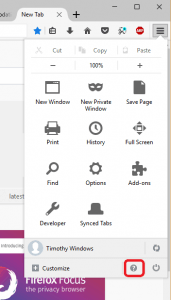
3) On the Help Menu, Click on About Firefox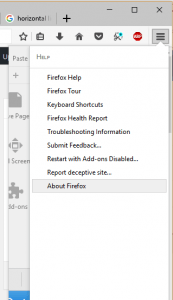
4) A window About Mozilla Firefox will open and then it will check their server if you have the latest update of Mozilla Firefox Browser, if not, it can be updated their.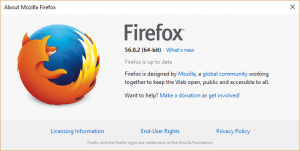
How to Check if Opera Web Browser is Up to Date
1) Launch the Opera Web Browser
2) On the top left hand corner, Click on the Opera logo and then click on About Opera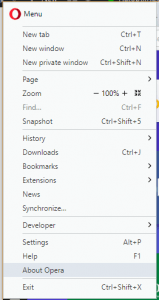
3) A new tab will open and will check if the Opera Browser you have installed is the latest, if not, it can be updated.
Hope with this, you have been to learnt How to Check if Chrome, Firefox and Opera Browser are Up to Date.
Please share and like below, also comment below for any problem encountered. Thanks
George says
They all update automatically though right?
Tim says
Yes, this Browser do update automatically. Thanks George